Scan Barcodes to PartsBox using a Smartphone
PartsBox is an online tool for managing a collection of electronic components, and it can be used in combination with Barcode to PC to automatically type barcodes in its interface using a smartphone.
If you haven’t already:
- Install the app to your Smartphone: Barcode to PC app
- Install the server program on your computer: Barcode to PC Server
They should pair automatically once you connect the smartphone and the computer on the same network.
What is an Output Template?
Barcode to PC Output Templates allow you to customize the behavior of the Keyboard Emulation output when scanning a barcode.
Examples of what you can do with Output Templates are:
- Performing a replacement in the barcode value before it gets typed
- Pressing additional keys before or after the barcode
- Executing programs. See the RUN component
PartsBox Output Template
Since PartsBox runs on your browser, some ASCII non-printable control characters contained in your barcodes (usually DataMatrix barcodes) can interfere with the browser and create unexpected behaviors.
For this reason, it’s suggested to replace these control characters.
To avoid additional steps we created an Output Template that already does the replacements for you:
To use it:
- Download the PartsBox.btpt template
- Open the template by double-clicking it
- At this point you can verify that it has been correctly imported in the server settings:
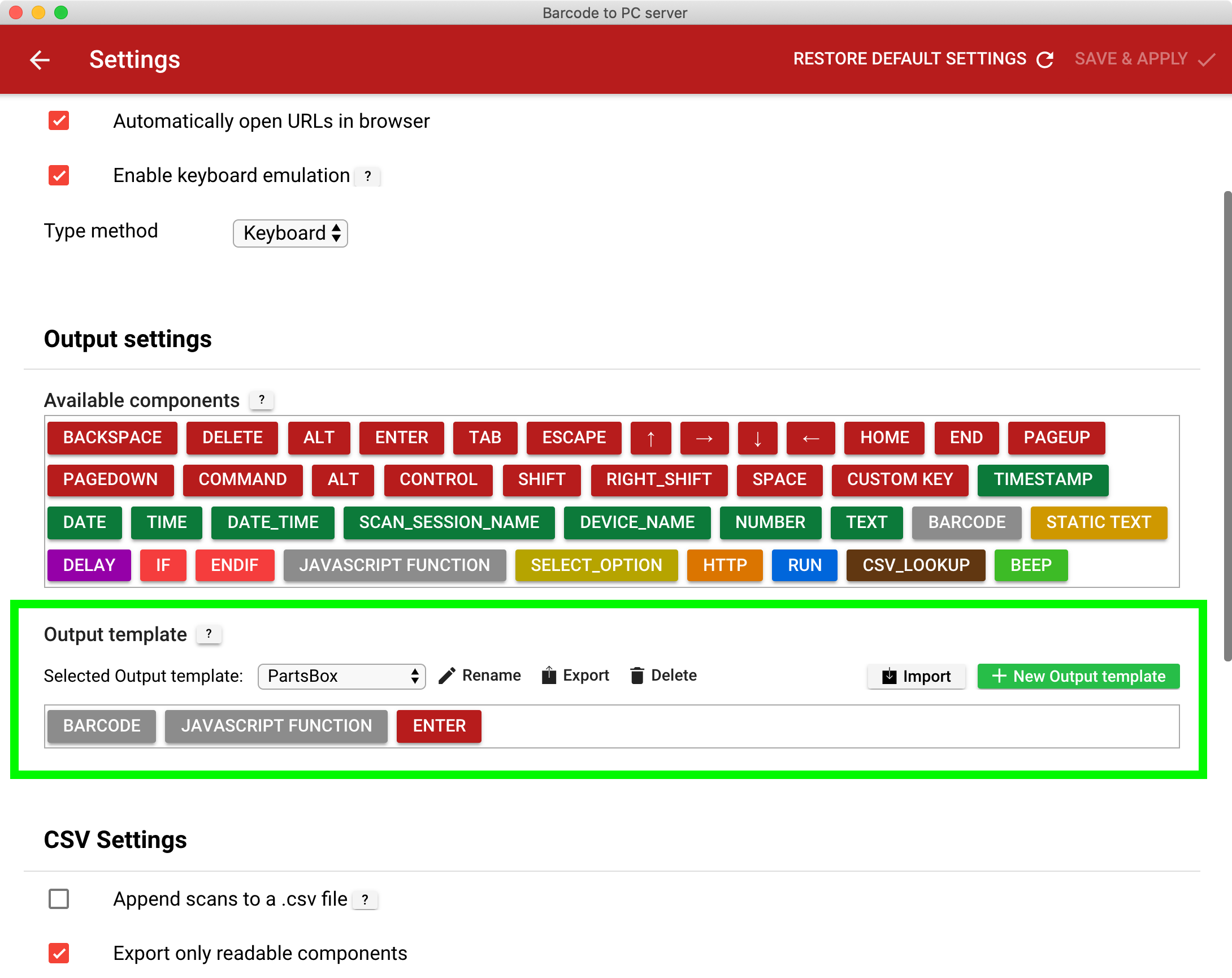
In the server settings, you can manage other Output Templates, and you may want to delete the default one so that you won’t have to choose which one to use every time you scan.
To further speed-up your scanning process, see this article: Speed-up Barcode to PC app launch time