How To Scan PDF417 Barcodes
By default Barcode to PC tries to guess the format of the barcode and then decode it.
This may be a good thing if you’re using multiple barcode formats, but it may result in a slow scan time and wrong barcode reading in certain conditions.
If you’re having issues scanning PDF417 barcodes, it’s suggested to disable the other barcode formats and keep enabled only the PDF417.
You can do it by following the steps below:
Step 1 – Open the app menu

Step 2 – Select the “Settings” option
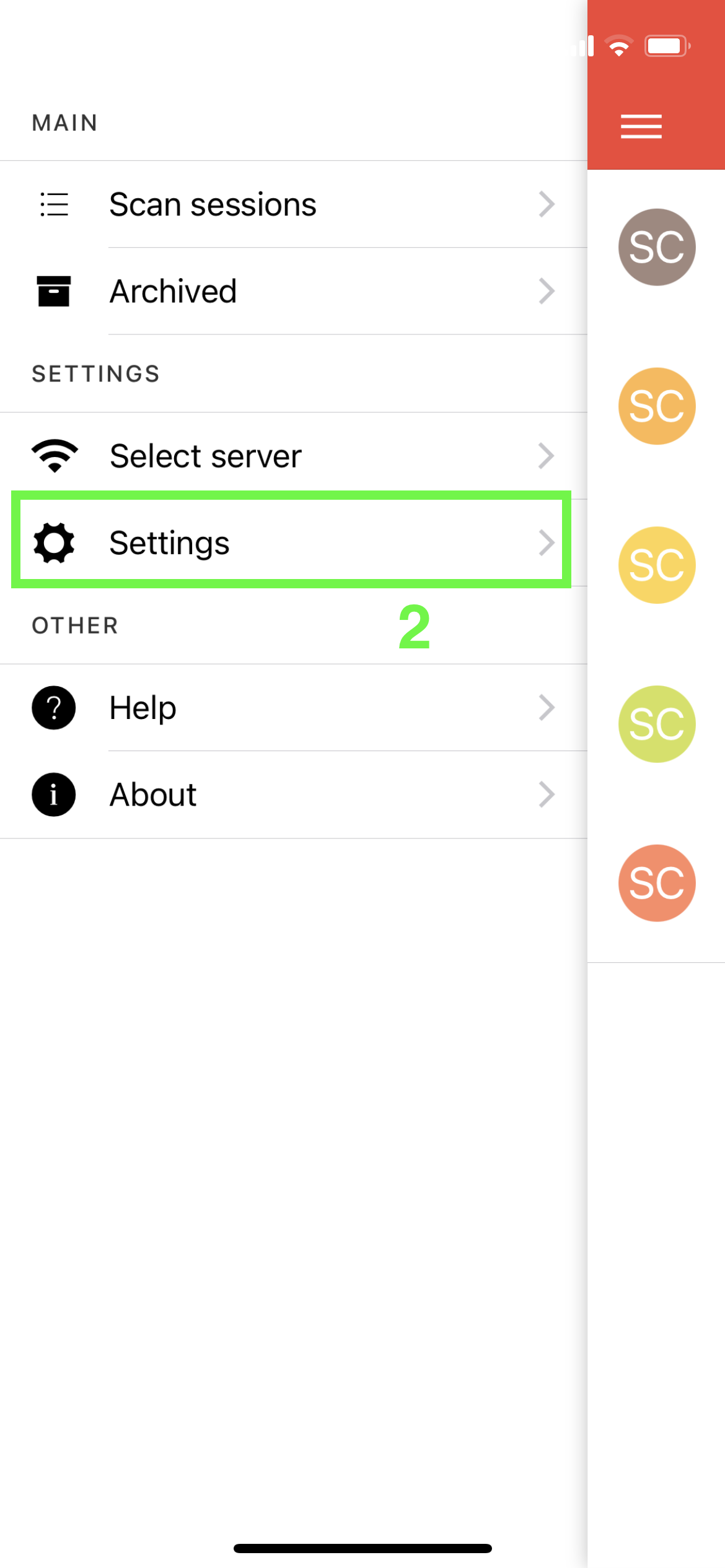
Step 3 – Enable the “Limit barcode formats” option
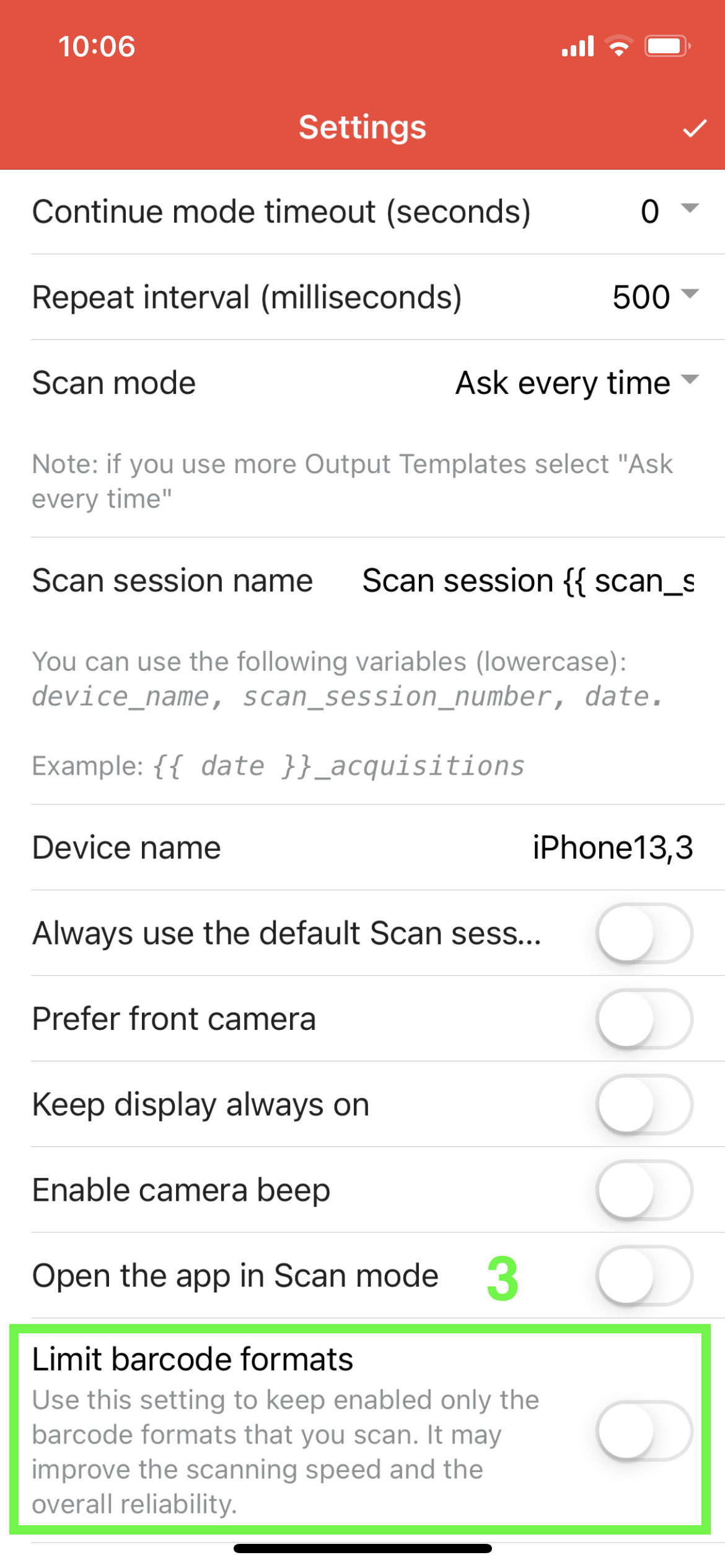
Step 4 – Enable PDF_417
Enable the PDF_417 option and disable all the other formats.
Lastly, save the settings by tapping the ✔️ button.
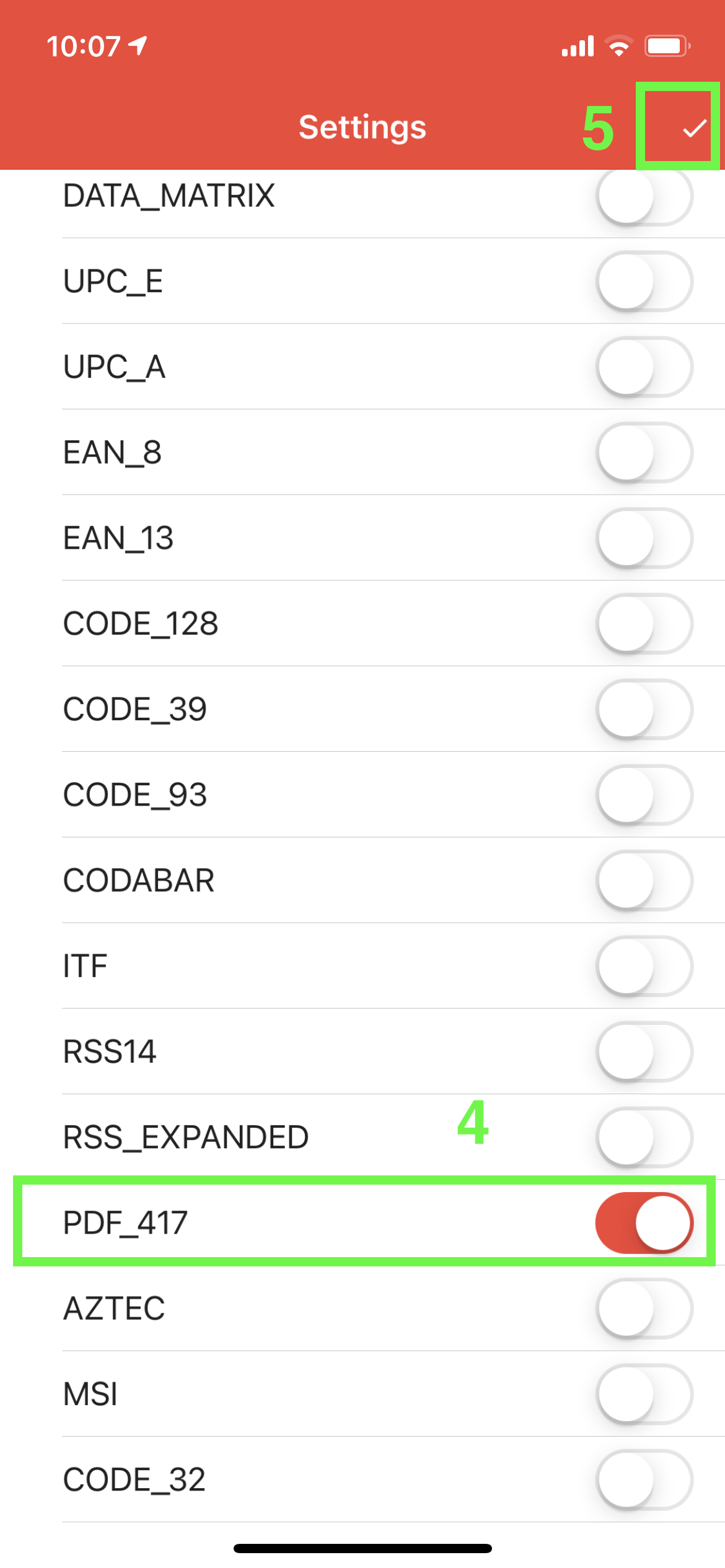
This way all other barcode formats will be ignored.
☝️ Tip: If you still need to scan multiple barcode formats you can create a dedicated Output Template for PDF417 barcodes, and use a second template for the all-purposes scans.
To do it, disable the “Limit barcode formats” option from the app side, and then go in the server settings and click thecomponent to enable the option at the Output template level.

Is there any way to enable code 49 format? In the museum where I work we have both code 128 and code 49 barcodes and need to read both.
You can create two separate Output templates, and edit the BARCODE component (by clicking on it) so that it will limit the formats only to CODE_128 for the first template, and CODE_39 for the other one.