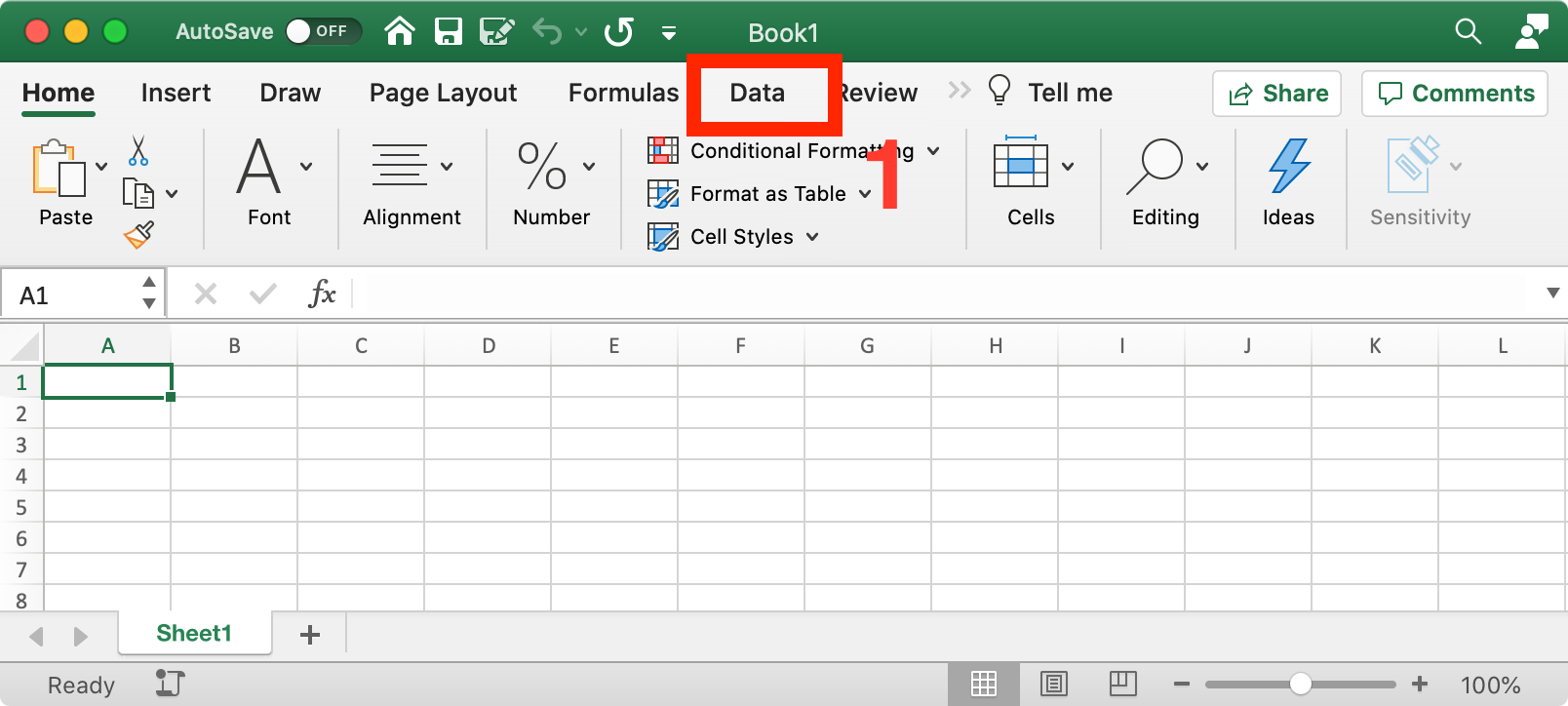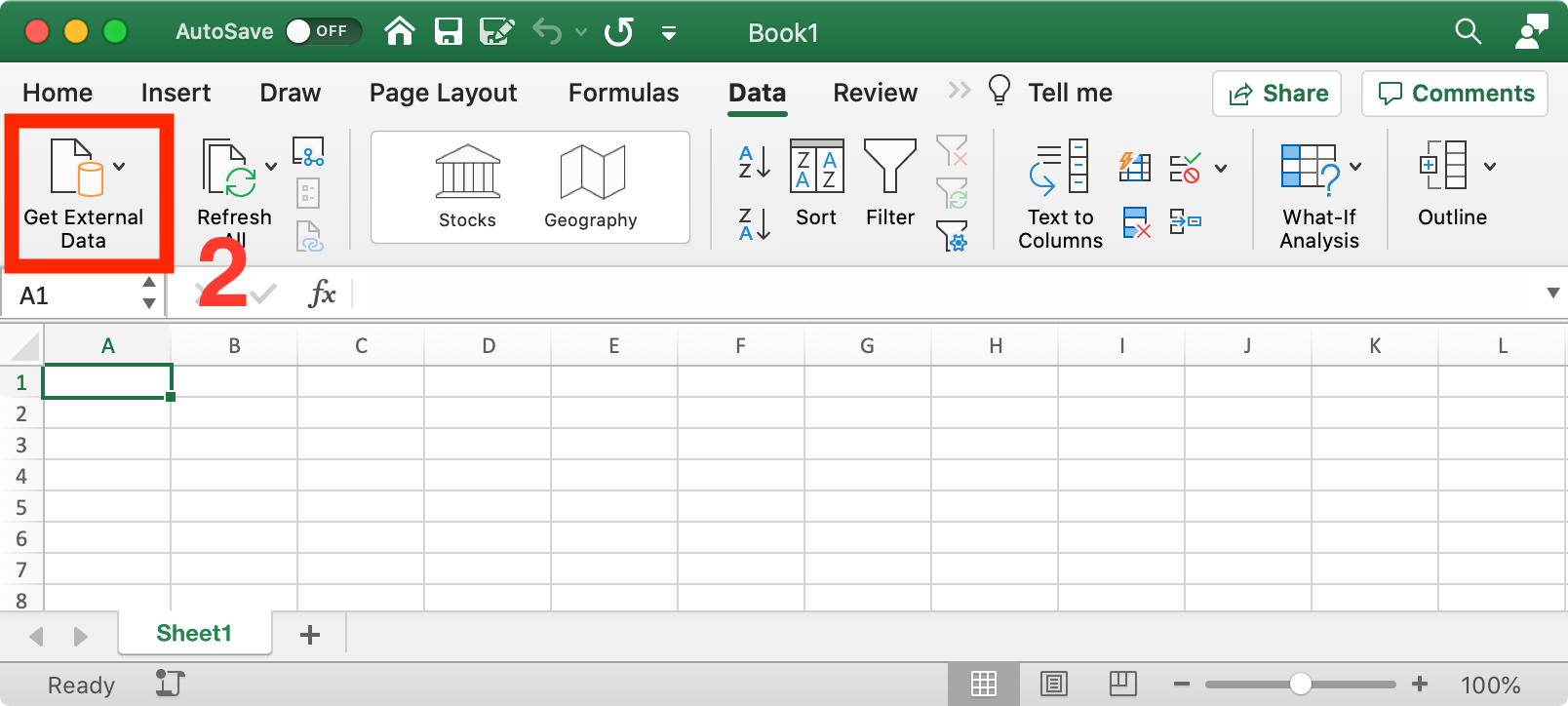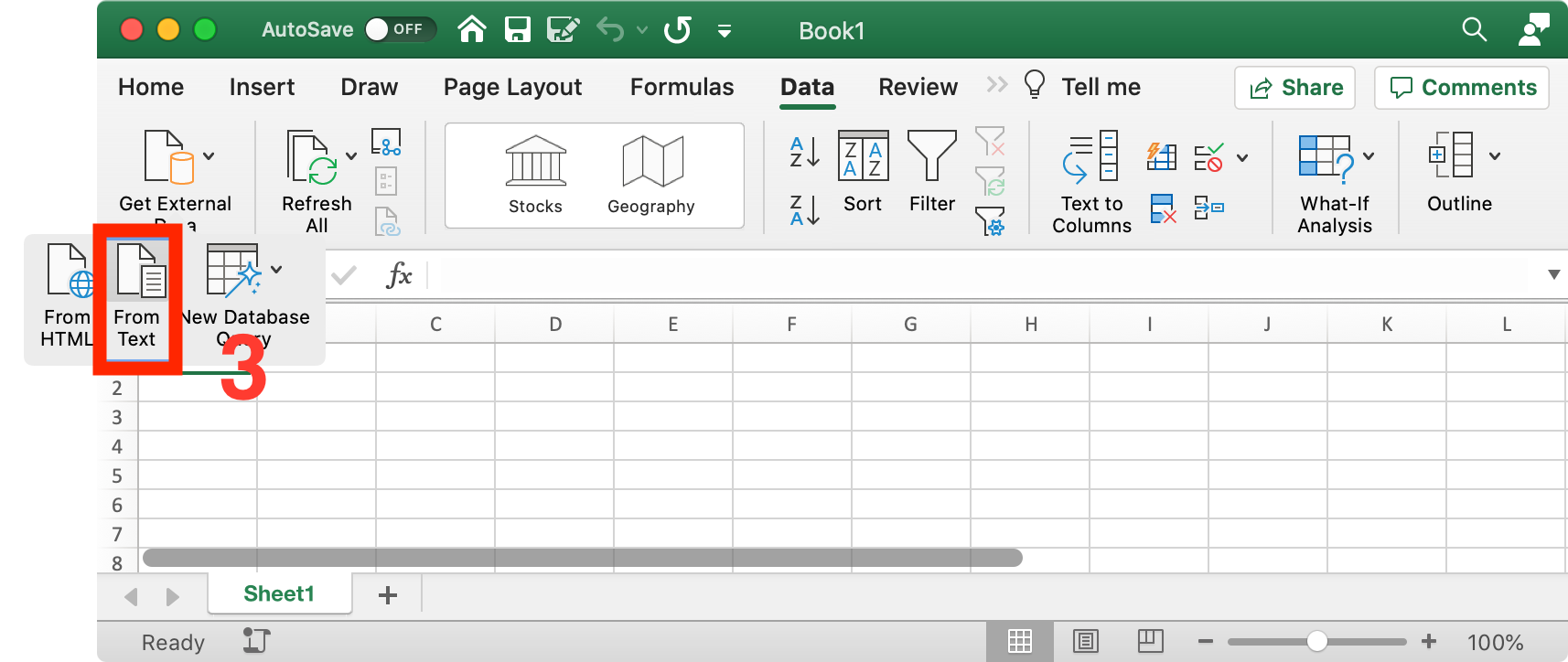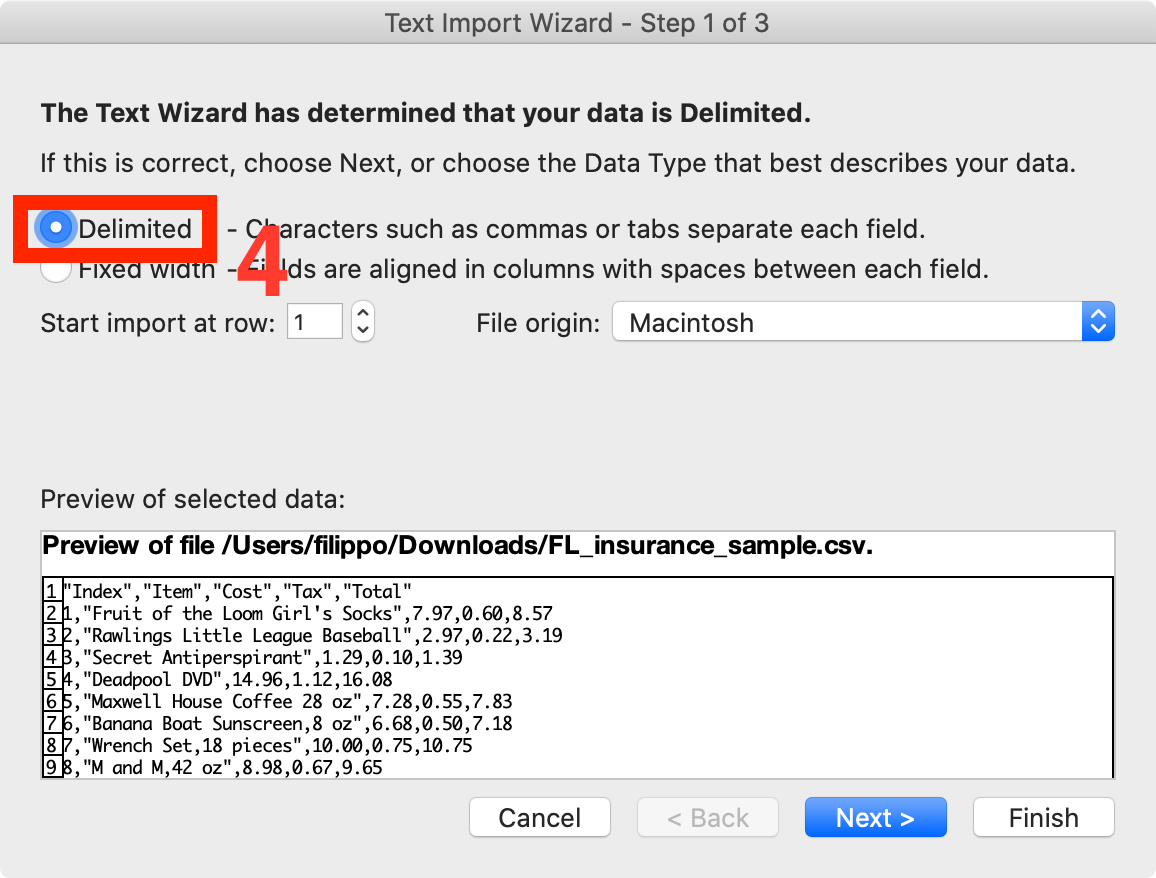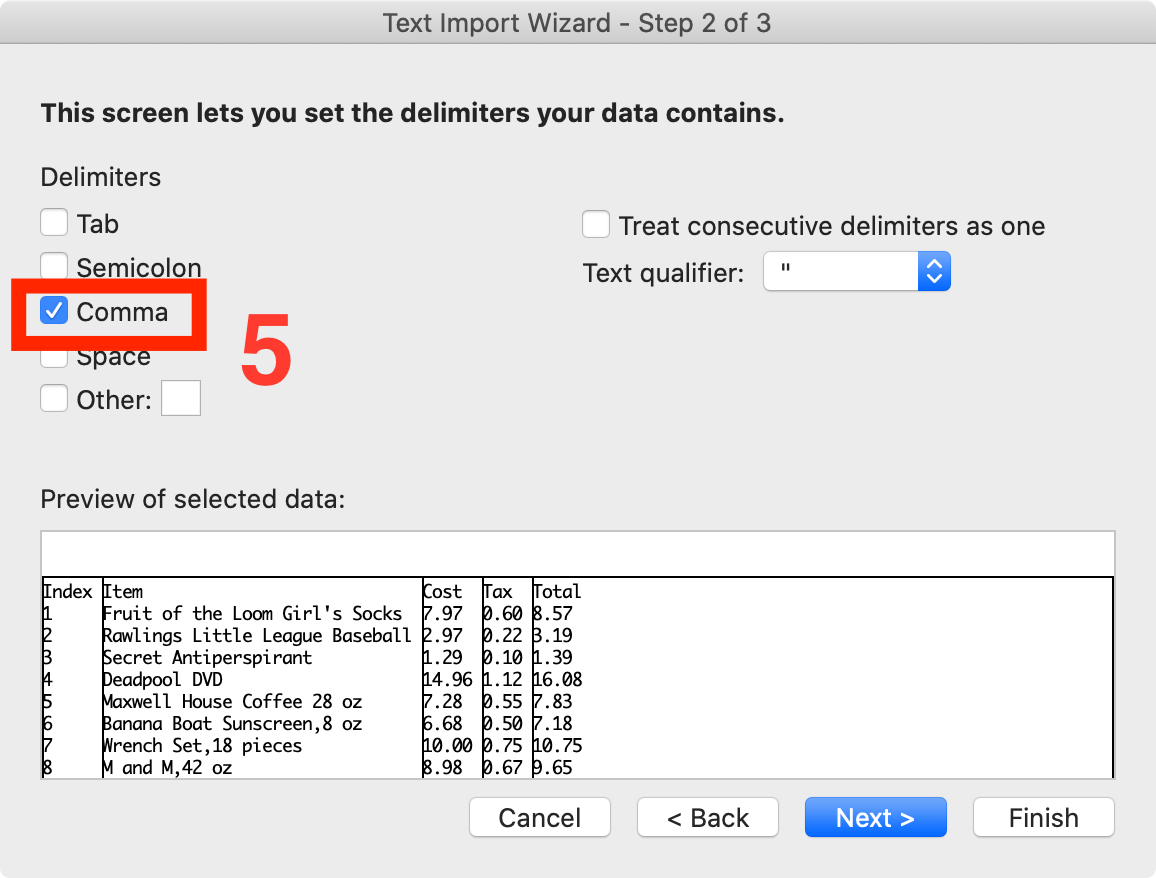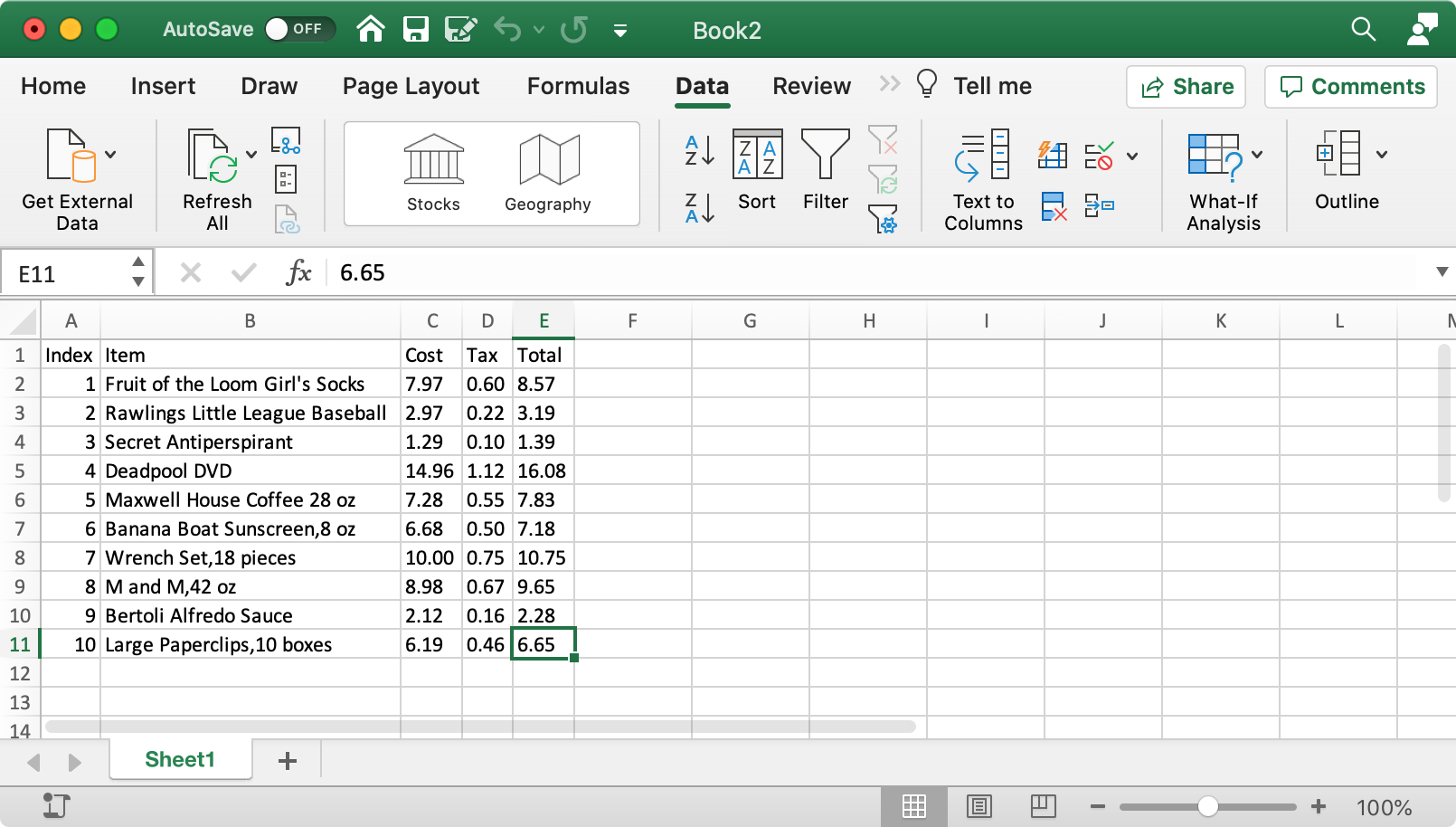How to Import CSV Files to Excel
Barcode to PC allows you to export the scans from your Android or iOS device to your computer, as explained here: 3 Ways to save scans to CSV files, and if you want to import such CSV files to Excel you can do it by following this procedure:
Step 1 – Click the Data tab
Step 2 – Click Get External Data
On the newer versions it’s called “Get & Transform Data”
Step 3 – Click Get External Data
On the newer versions it’s called “Get & Transform Data”
At point select the desired CSV file
Step 4 – Select Delimited
And then go ahead and select Next
Step 5 – Select Only Comma
Make you sure that only the “Comma” checkbox is selected
Step 6 – Finish
Finally, you’ll be asked where you want to put the data, and you can just click OK to import it to the current Sheet.
For more detailed instructions see the Microsoft tutorial: Import or export text (.txt or .csv) files
👌 Pro tip
To avoid the procedure explained above and import with a double click there is a trick:
- Open the output CSV file with a text editor such as Notepad
- Insert this line at the very beginning of the file:
"sep=,"