How to append barcodes to a CSV file
Let’s say that you need to put a bunch of barcodes inside a CSV file, doing it manually with an ordinary spreadsheet software could be a very slow and boring task, that’s where Barcode to PC helps you out.
As already explained in the keyboard emulation article the Barcode to PC app is capable of sending barcodes to your computer, and saving them to a file can be done with few clicks, see how here:
As you can see from the video above, the scans are saved in real-time, it means that they are appended to the file just after the server receives them
The steps to enable CSV append are:
- Open the server Settings page
- Check Append scans to a .csv file option
- Select a destination file
- Scan barcodes with your smartphone
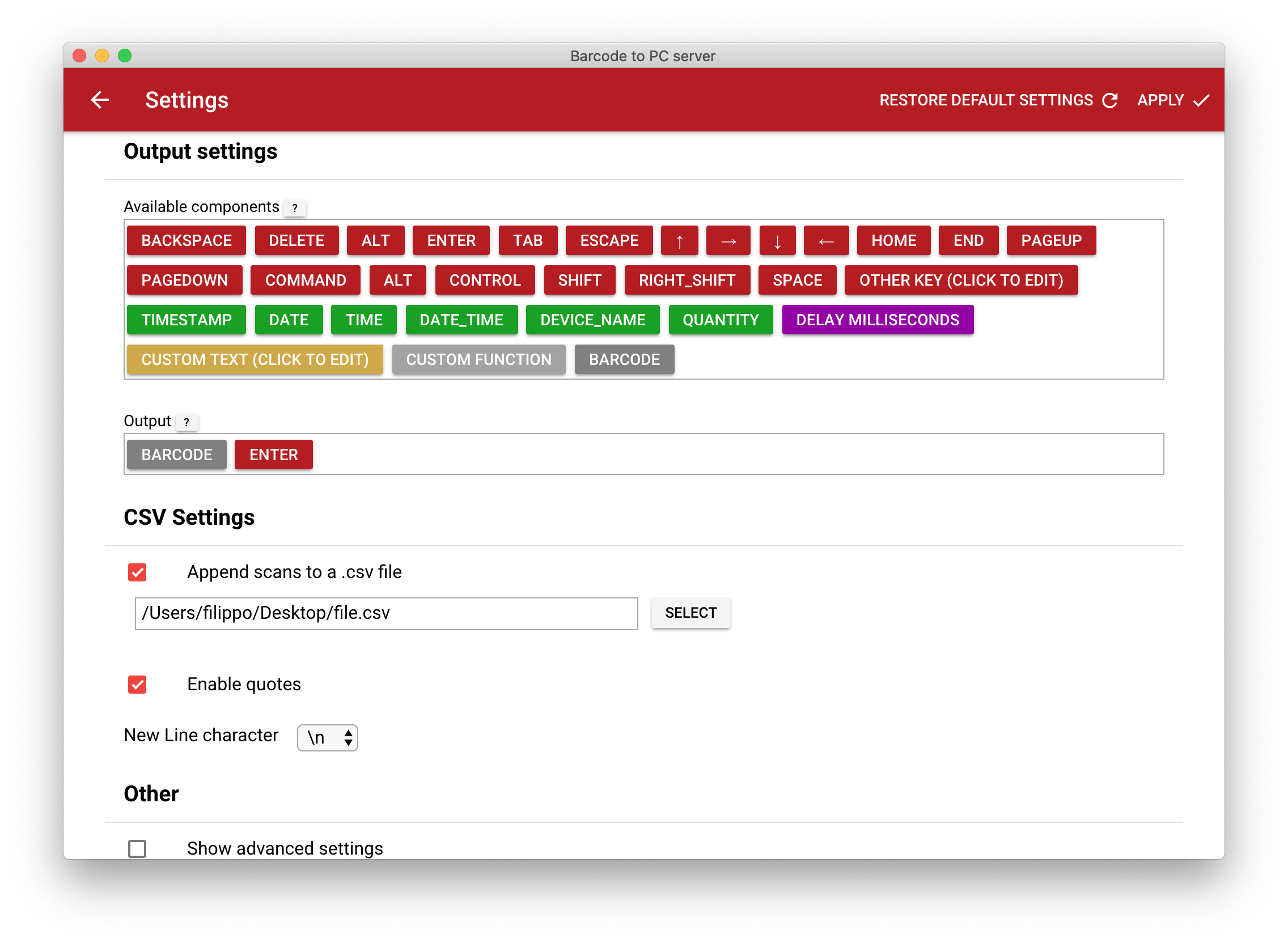
That’s it!
If you want to use a dynamic file names see the Method 2 of this article: 3 Ways to save scans to CSV files