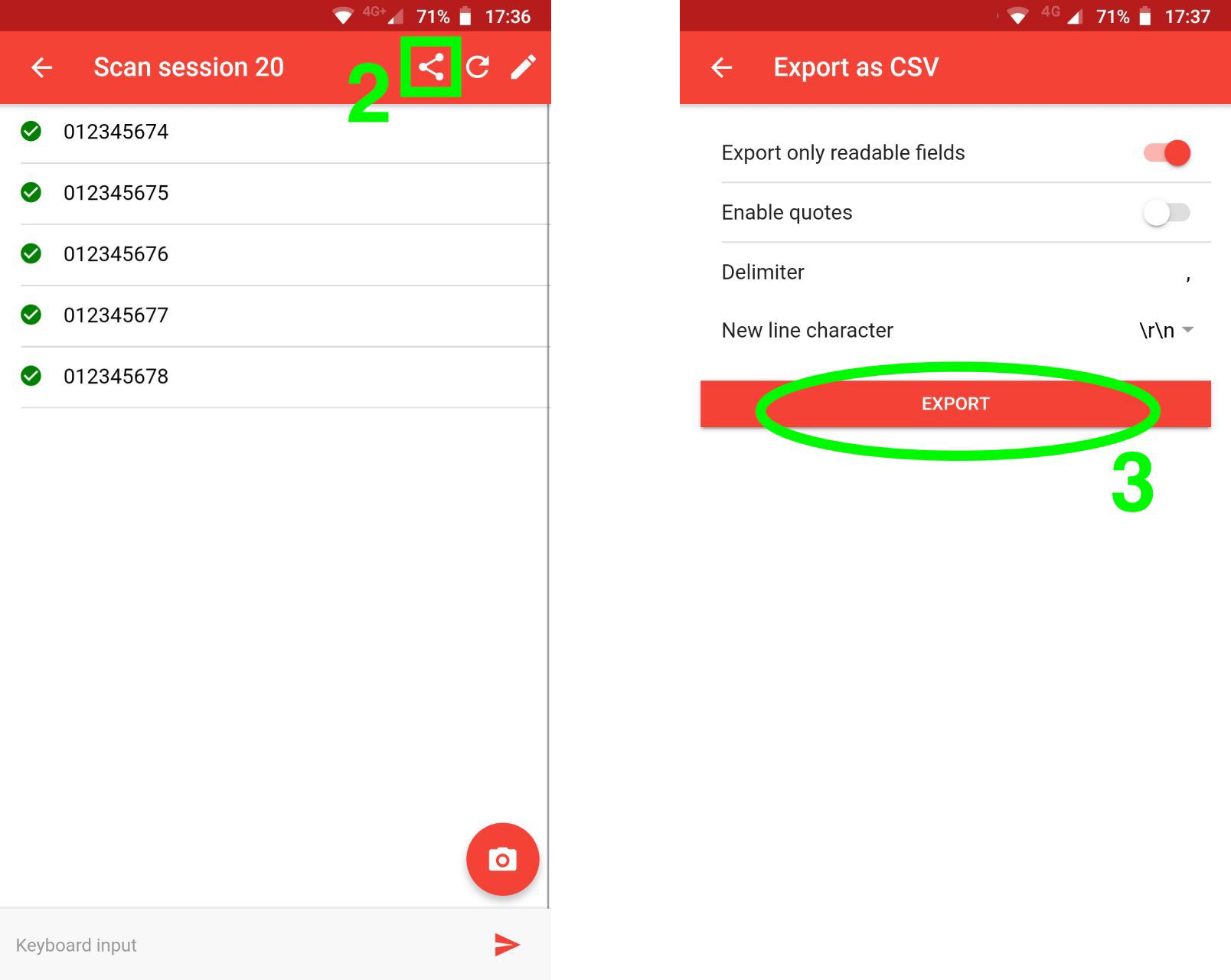3 Ways to save scans to CSV files
Barcode to PC offers you 3 alternative ways to save the scans to CSV files:
- Method 1: Export an enteire scan session
- Method 2: Append the scans to a file in real-time (synchronously)
- Method 3: Share a scan session from the app
Method 1: Export an enteire scan session
This option will let you export the scans of a scan session all at once
Step 1 – Click the 3 dots icon
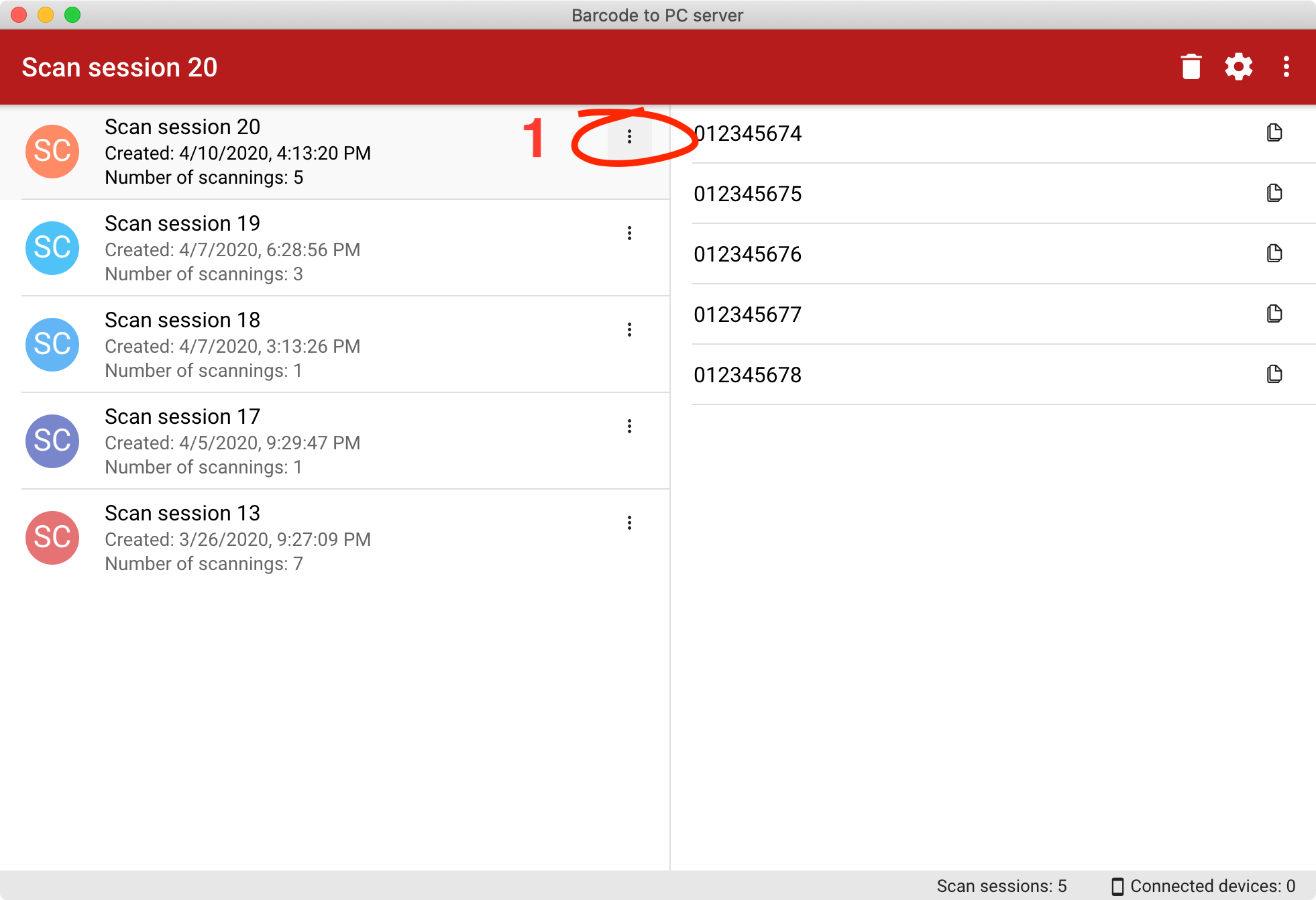
Step 2 – Click the Export as CSV option
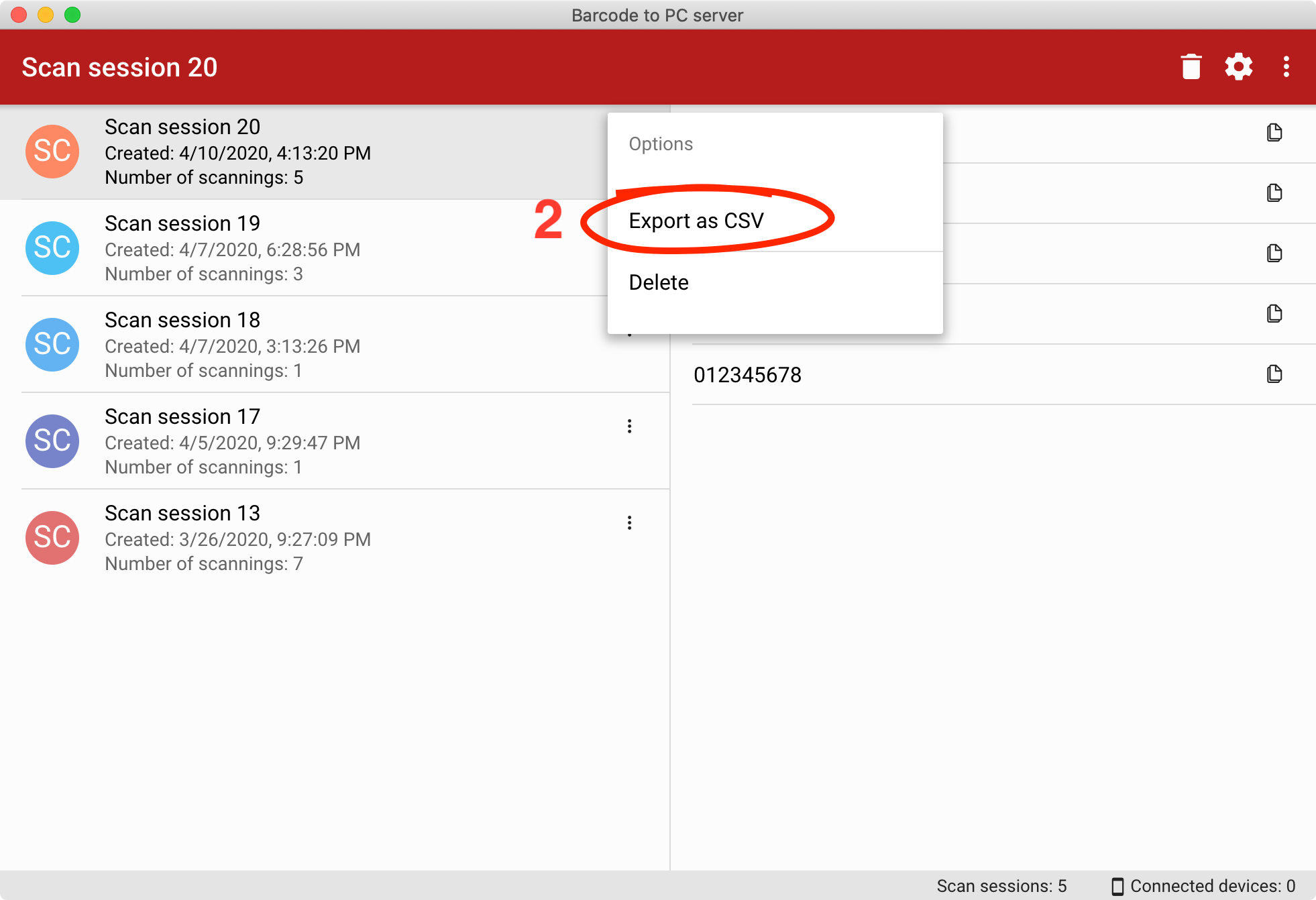
After that, it’ll let you select the path of the output file.
Method 2: Append the scans to a file in real-time (synchronously)
This option allows saving the scans as they’re received.
Step 1 – Open the server settings
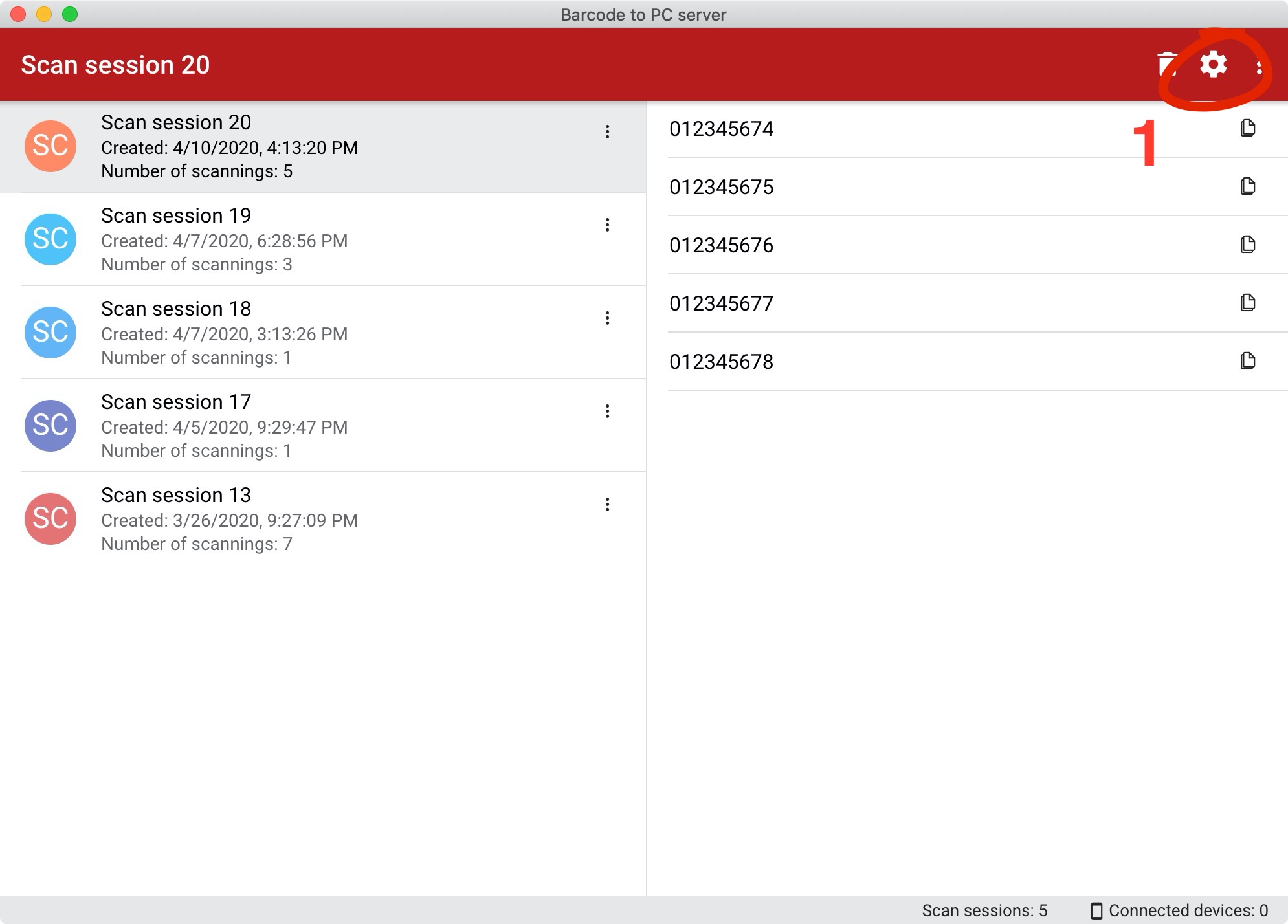
Step 2 – Enable the Append scans to a .csv file option
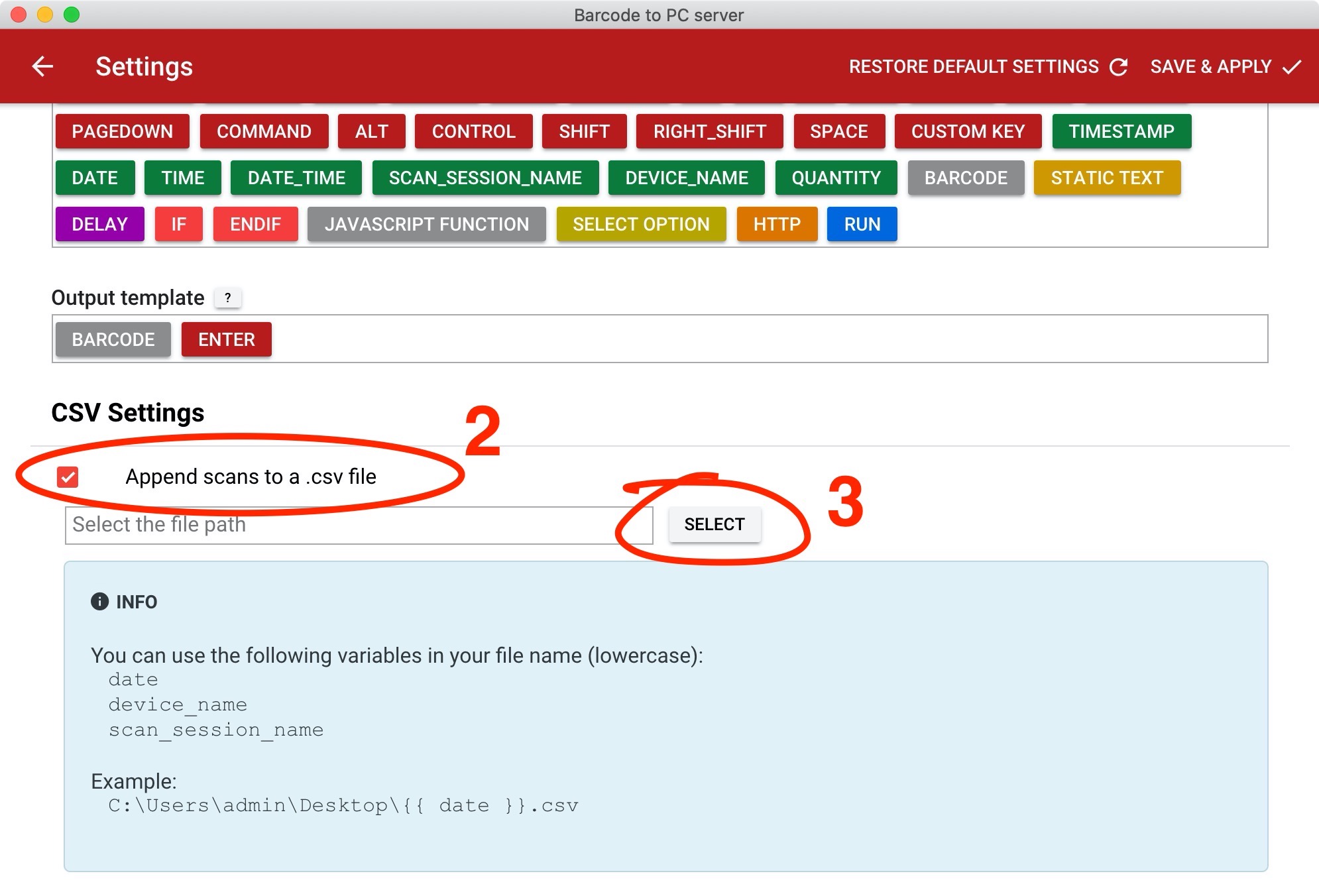
Step 3 – Click the SELECT button to insert the output file path
After that save the settings, and the new scans will be automatically appended on the file path you selected.
Optional
Is it also possible to use a dynamic file name to save the scans in different files, based for example on the name of the smartphone they come from, or any other variable.
You can see it in action in this video:
Method 3: Share a scan session from the app
Step 1 – Open a scan session of your choice
Step 2 – Tap the Share icon
Step 3 – Tap the EXPORT button