How to Update Stock Quantities in Multiple Google Sheets Files Simultaneously
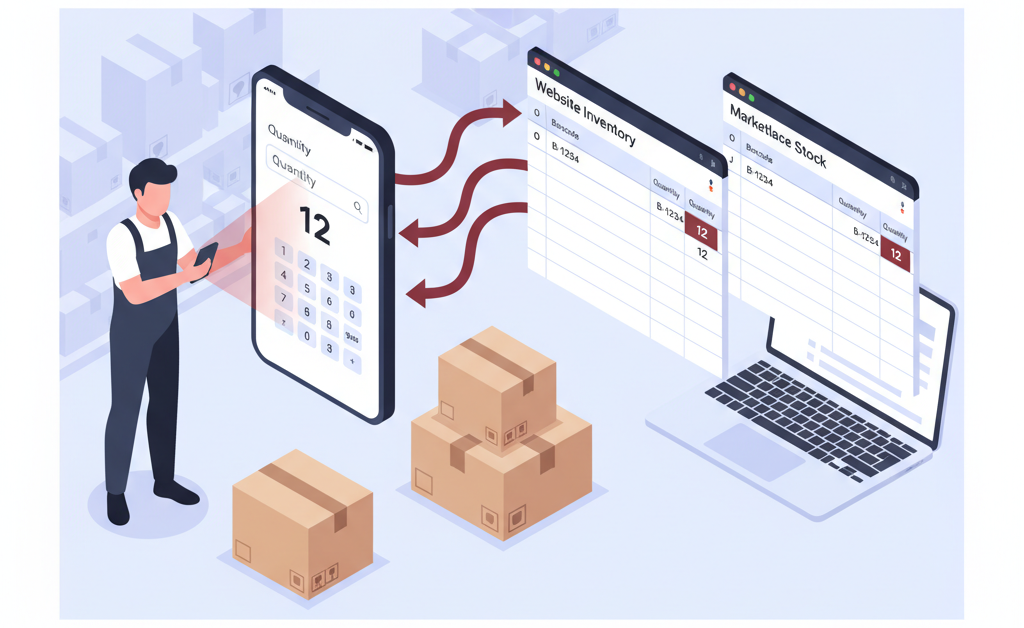
An e-commerce operations manager reached out with a common multi-platform challenge: “We need to update stock quantities in two different Google Sheets files at the same time. One file feeds our website inventory, and the other syncs with our marketplace listings. Can we scan a barcode, enter a quantity, and have both files updated automatically?” The answer is yes, and this workflow can save hours of manual data entry every day.
This case study explores how to build a synchronized inventory update system using Barcode to PC. Whether you’re managing stock across multiple sales channels, maintaining separate databases for different departments, or coordinating between online and offline inventory systems, this approach eliminates the need for duplicate data entry and reduces errors caused by inconsistent stock levels.
Why Do You Need to Update Multiple Spreadsheets at Once?
Managing inventory across multiple platforms creates unique challenges:
- Multi-channel selling: Your website uses one database while marketplaces like Amazon or eBay require their own inventory files
- Vendor coordination: Sharing real-time stock levels with suppliers or partners who use different systems
- Department separation: Different teams need access to the same inventory data but in different formats or with different permission levels
- System limitations: Some platforms support Google Sheets integration while others only accept CSV or Excel file uploads
The traditional solution involves scanning once and then manually updating each file separately, or building complex automation scripts. But there’s a more straightforward approach that requires no programming and works directly from your smartphone or tablet.
The Solution: Dual Google Sheets Components
Barcode to PC’s GOOGLE_SHEETS component allows you to search for a barcode in a spreadsheet and update specific columns. The key insight is that you can add multiple GOOGLE_SHEETS components to a single output template, each configured to update a different file.
Here’s how to set up a synchronized stock update system:
Step 1: Create your output template with four components
Open the Barcode to PC server settings and create an output template with:
- BARCODE – To capture the product barcode
- NUMBER – To prompt for the quantity update
- GOOGLE_SHEETS (File 1) – To update your first spreadsheet
- GOOGLE_SHEETS (File 2) – To update your second spreadsheet
Step 2: Configure the first GOOGLE_SHEETS component
Set up the first component to search and update your primary inventory file (for example, your website stock):
- Sheet ID: Your Google Sheets file ID (from the URL)
- Search column: Column D (where barcodes are stored)
- Column to update: Column O (where quantities should be updated)
- New value: {{ number }} (injects the scanned quantity)
- Enable “Skip output” to prevent this from appearing in other outputs
Step 3: Configure the second GOOGLE_SHEETS component
Set up the second component for your marketplace inventory file:
- Sheet ID: Your second Google Sheets file ID
- Search column: The column containing barcodes (may differ from File 1)
- Column to update: Column J (or whichever column holds quantities)
- New value: {{ number }} (same quantity as File 1)
- Enable “Skip output” on this component as well
Step 4: Add an alert for confirmation
Include an ALERT component at the end to provide visual feedback when both updates are complete. Set the message to something like “Stock updated successfully ✅” to confirm the operation.
Step 5: Test the workflow
Scan a test barcode, enter a quantity, and verify that both Google Sheets files are updated with the new stock level.
Can This Handle Different Column Structures in Each File?
Absolutely! This is one of the most powerful aspects of using multiple GOOGLE_SHEETS components. Each file can have completely different structures:
Different Barcode Column Locations
File 1 might store barcodes in column D while File 2 uses column A. Simply configure each GOOGLE_SHEETS component with the correct search column for that specific file.
Different Quantity Column Locations
Your website inventory file might track quantities in column O (“Quantity – new”) while your marketplace file uses column J (“Stock Available”). Each component updates its designated column independently.
Different Additional Columns
File 1 might include pricing, supplier codes, and warehouse locations, while File 2 only contains product name, barcode, and quantity. The GOOGLE_SHEETS components only modify the columns you specify, leaving all other data untouched.
Different Sheet Names or Tabs
If your Google Sheets files have multiple tabs, you can specify which worksheet (tab) to update in each component. This allows even more flexibility in organizing your data.
What Happens If a Barcode Isn’t Found in One of the Files?
This is a critical consideration when updating multiple files. You have several options for handling missing barcodes:
Configure “Not Found” Values
Each GOOGLE_SHEETS component has a “Not Found” field. You can set this to display a message or value when a barcode doesn’t exist in that particular file. For example, set it to “Not in catalog” for your website file and “Not listed” for your marketplace file.
Use Conditional Logic with IF Components
For more sophisticated error handling, wrap your GOOGLE_SHEETS components in IF and ENDIF components. This allows you to check if a barcode exists before attempting updates, or to show different alert messages based on which files were successfully updated.
Create a Comprehensive Alert
Use variable injection in your ALERT component to display the results from both GOOGLE_SHEETS operations. This gives the operator immediate visibility into whether updates succeeded or failed in each file.
Real-World Example: Multi-Platform E-Commerce Stock Management
Let’s walk through a complete setup for a retail business selling on both their own website and a major marketplace:
The Scenario
A warehouse operator receives new stock shipments daily. When products arrive, they need to update available quantities in two systems:
- Website inventory (Google Sheets) – Automatically syncs with their e-commerce platform
- Marketplace inventory (Google Sheets) – Must be manually uploaded to the marketplace’s seller portal
The Output Template Structure
Component sequence:
- BARCODE – Scans the product barcode (e.g., 6942138940305)
- NUMBER – Prompts: “Enter quantity received:” (e.g., 5)
- GOOGLE_SHEETS (Website) – Searches column D, updates column O with {{ number }}
- GOOGLE_SHEETS (Marketplace) – Searches column A, updates column J with {{ number }}
- ALERT – Displays: “Updated {{ number }} units for barcode {{ barcode }} ✅”
The Workflow in Action
The warehouse operator scans barcode 6942138940305 and enters 5 units. Within seconds, both Google Sheets files are updated with the new quantity. The website inventory immediately reflects the stock availability, while the marketplace file is ready for the next scheduled upload to the seller portal.
Time Saved
Without this system, the operator would need to manually open both spreadsheets, search for each barcode, and type the quantity twice. With 50+ products arriving daily, this automated approach saves approximately 45 minutes per day while eliminating transcription errors.
Getting Started with Multi-File Stock Updates
Ready to implement synchronized inventory updates? Follow this implementation checklist:
- Identify which Google Sheets files need simultaneous updates
- Note the column letters where barcodes are stored in each file
- Note the column letters where quantities should be updated in each file
- Create an output template with BARCODE and NUMBER components
- Add a GOOGLE_SHEETS component for your first file and configure the search/update columns
- Add a second GOOGLE_SHEETS component for your second file with its specific configuration
- Enable “Skip output” on both GOOGLE_SHEETS components (unless you want the results in a CSV log)
- Add an ALERT component for user feedback
- Test with a known barcode that exists in both files
- Test with a barcode that exists in only one file to verify error handling
- Train your team on the new workflow
This approach works whether you’re managing two files or ten. Each GOOGLE_SHEETS component operates independently, allowing you to build complex multi-file update workflows without any programming. The system is particularly valuable for businesses operating across multiple sales channels, where keeping inventory synchronized is critical for preventing overselling and maintaining customer satisfaction. By automating these updates through barcode scanning, you reduce manual effort, minimize errors, and ensure your stock levels are always accurate across all platforms.