How Do You Export Tab-Separated Barcode Data to CSV Files?
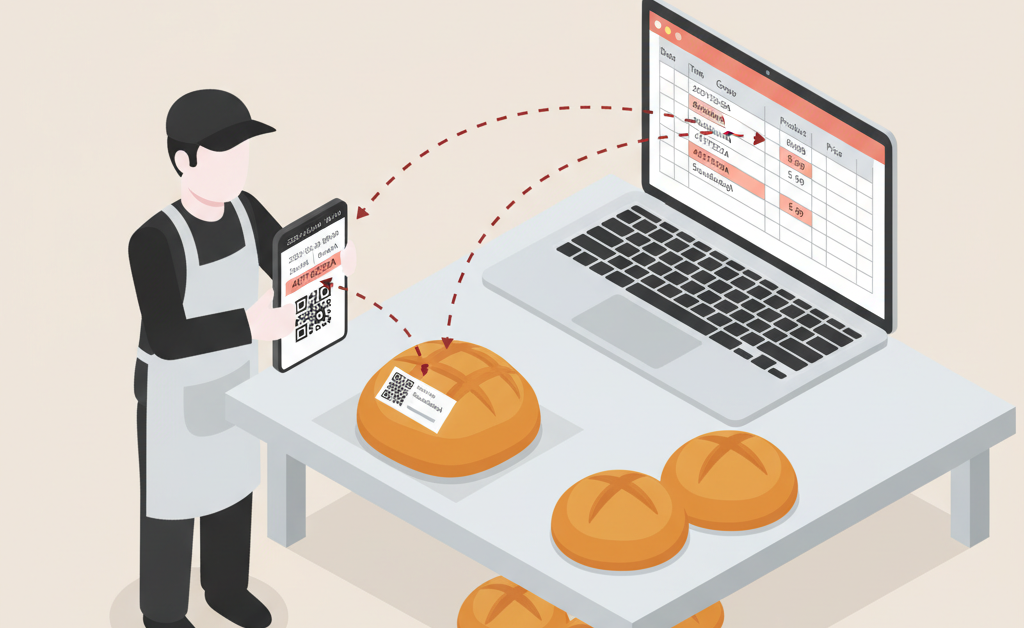
A bakery operations manager recently reached out with a challenge: “Since updating to version 4.8.8, my 2D barcodes with tab-separated fields are showing the \t character instead of properly separating into columns when exporting to CSV or Excel files. Is there a way to make Barcode to PC work with tab-separated data without using complex JavaScript?”
This is a common scenario for businesses using 2D barcodes (like Data Matrix or QR codes) that encode multiple fields in a single scan. The bakery was scanning product information including date, time, group number, group name, barcode, product description, and price, all embedded within one 2D barcode separated by tabs.
What Makes 2D Barcodes Different for Data Collection?
Traditional 1D barcodes contain a single piece of information, like a product code. However, 2D barcodes can store multiple fields in one scan. For inventory management, order fulfillment, or product tracking, this means you can capture all relevant data points in a single scan instead of scanning multiple labels or manually entering information.
The challenge comes when you need to extract these individual fields and organize them into separate columns for spreadsheet analysis or database integration. While the data appears correctly separated on screen, exporting it properly requires the right configuration.
How Can You Split Tab-Separated Data Without JavaScript?
The solution uses Barcode to PC’s Output Template system with simple built-in components rather than custom JavaScript functions. Here’s the approach:
Start with a BARCODE component to capture the 2D barcode data. When the barcode contains tab-separated values (like “French Stick\t0.75\t2024-10-16”), you need to extract each field into its own column.
Instead of using a JAVASCRIPT_FUNCTION component with split() methods, configure multiple BARCODE components with filters. Each component captures the same scan but uses regular expressions to extract specific portions. For simpler implementations, you can also use a single BARCODE component combined with a DATE_TIME component to add timestamps to your data.
What Is the Best Way to Configure Real-Time CSV Export?
Once your Output Template is configured to properly separate the barcode fields, enable the Append scans to CSV file feature in the server settings. This writes each scan directly to your CSV file as it happens, with no manual export steps required.
You can even use dynamic file names to automatically organize scans by date, device, or other variables. For example, setting the file path to “C:\Inventory\{{ device_name }}.csv” creates separate files for each scanning device, perfect for tracking which employee scanned which products.
The CSV output automatically uses proper delimiters (commas by default), so your data opens correctly in Excel, Google Sheets, or any spreadsheet application without showing literal \t characters or requiring additional formatting.
Can You Map Barcode Data to Specific Excel Columns?
For businesses that need to populate existing Excel templates or databases with specific column structures, Barcode to PC offers direct Excel integration. The column mapping feature lets you specify exactly which barcode fields go into which Excel columns.
This is particularly useful when you’re working with pre-formatted inventory sheets, order forms, or reporting templates. You define your Output Template components to match your Excel column headers, and each scan populates the correct cells automatically.
What Are the Key Components for Product Tracking Workflows?
For the bakery scenario and similar product tracking workflows, a streamlined Output Template typically includes:
- BARCODE: Captures the product code or 2D barcode containing multiple fields
- DATE_TIME: Automatically adds scan timestamp with customizable format (YYYY-MM-DD HH:mm:ss)
- NUMBER: Collects quantity when needed, with a numeric keypad interface on the smartphone
- DEVICE_NAME: Identifies which device or employee performed the scan
These core components handle most inventory, receiving, and order fulfillment scenarios without requiring custom code. Each component output becomes a column in your CSV or Excel file, maintaining proper data structure throughout the entire workflow.
By focusing on the built-in components rather than complex JavaScript parsing, you create a more maintainable solution that’s easier to troubleshoot and modify as your business needs evolve. For businesses scanning hundreds or thousands of items daily, this reliability makes a significant difference in operational efficiency.