How to Organize Multiple Output Templates with Different CSV Files
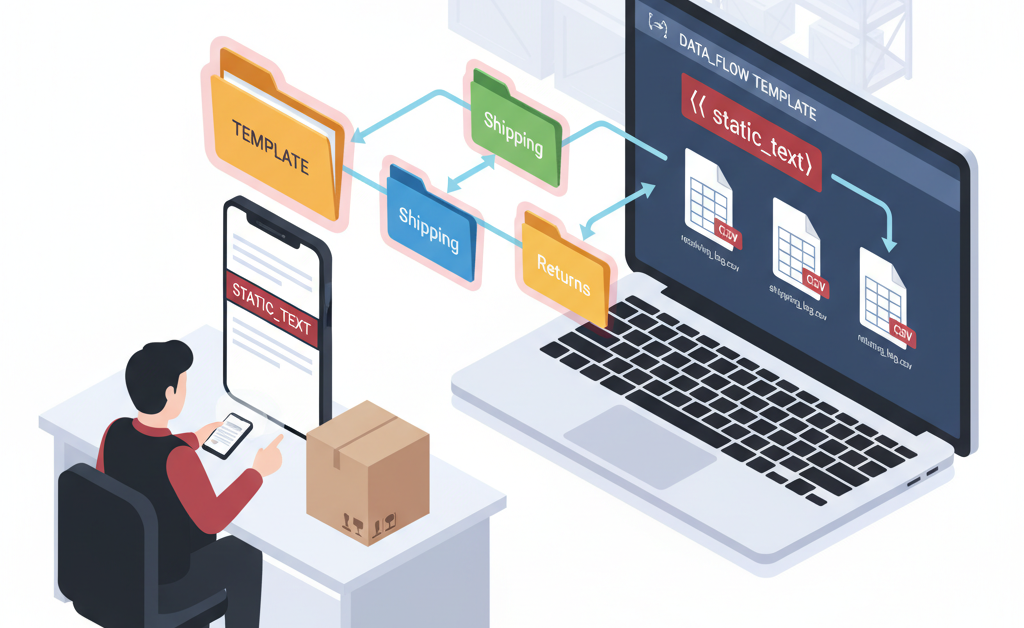
A warehouse manager recently asked us an interesting question: “Can each output template save to a different CSV file, even when all templates are stored in the same folder?” The short answer is yes, and this approach can dramatically simplify your workflow organization.
This case study explores a practical solution that allows you to maintain multiple output templates while keeping your CSV outputs organized in a single location. Whether you’re managing inventory across different departments, tracking shipments by category, or simply want cleaner file organization, this technique will help you achieve better structure without sacrificing flexibility.
Why You Might Need Different CSV Files for Each Template
When you’re working with multiple scanning workflows, you might encounter scenarios like:
- Separating incoming inventory from outgoing shipments
- Creating different files for various product categories
- Tracking scans from different warehouse zones
- Organizing data by scanning purpose (receiving, picking, quality control)
The traditional approach would require creating separate folder structures for each workflow, but there’s a more elegant solution that keeps your templates organized in one place while still outputting to different CSV files.
The Solution: Using STATIC_TEXT with Variable Injection
The key to this workflow is combining the STATIC_TEXT component with Barcode to PC’s variable injection feature. Here’s how it works:
Step 1: Add a STATIC_TEXT component to each template
In each output template, add a STATIC_TEXT component at the beginning. This component will store the filename you want to use for that specific template.
Step 2: Enable the “Skip output” option
Click on the STATIC_TEXT component and enable the “Skip output” option. This prevents the filename from appearing in your CSV data or being typed through keyboard emulation.
Step 3: Inject the variable into your CSV path
In your server settings, configure the CSV output path using the variable syntax. For example:
C:\Users\YourName\Desktop\scans\{{ static_text }}.csv
Now, each template will automatically save to its own file based on the STATIC_TEXT value you defined, all while keeping your template files organized in a single location.
Real-World Example: Multi-Department Inventory System
Let’s say a logistics coordinator manages three departments: Receiving, Shipping, and Returns. Each department needs its own CSV file, but the coordinator wants all templates in one place for easy management.
Template 1: Receiving Template
Contains a STATIC_TEXT component with the value “receiving_log”
Components: STATIC_TEXT, BARCODE, DATE_TIME, NUMBER (for quantity)
Template 2: Shipping Template
Contains a STATIC_TEXT component with the value “shipping_log”
Components: STATIC_TEXT, BARCODE, DATE_TIME
Template 3: Returns Template
Contains a STATIC_TEXT component with the value “returns_log”
Components: STATIC_TEXT, BARCODE, DATE_TIME, NUMBER (for condition rating)
With the CSV path set to C:\warehouse\{{ static_text }}.csv, each template automatically creates its own file: receiving_log.csv, shipping_log.csv, and returns_log.csv, all stored in the same warehouse folder.
Can You Combine This with Other Dynamic Variables?
Absolutely! The STATIC_TEXT approach works seamlessly with other dynamic variables. You can create even more sophisticated file organization by combining multiple variables:
C:\logs\{{ date }}_{{ static_text }}.csvcreates date-stamped files for each templateC:\scans\{{ device_name }}_{{ static_text }}.csvseparates files by both device and templateC:\data\{{ scan_session_name }}\{{ static_text }}.csvorganizes files within session folders
This flexibility means you can adapt the system to match your exact organizational needs, whether you’re managing a single warehouse or coordinating multiple facilities.
Additional Benefits of This Approach
Beyond simple file organization, this method offers several advantages:
Simplified Template Management
All your templates remain in one folder, making it easier to back up, share, and maintain them. You don’t need to remember which template lives in which folder structure.
Easy Template Switching
When scanning, you can quickly switch between templates from the app interface without worrying about file paths or locations. The app handles the routing automatically.
Consistent CSV Structure
Each template can have its own set of output components, creating CSV files with different columns based on your specific needs. Your receiving log might have quantity and supplier fields, while your shipping log focuses on destination and carrier information.
Scalability
As your operation grows and you need additional templates, simply add new ones with their own STATIC_TEXT values. The system scales without requiring folder restructuring or path updates.
Getting Started with Your Multi-Template Setup
Ready to implement this in your workflow? Here’s a quick checklist:
- Create your first output template with a STATIC_TEXT component as the first component
- Set the STATIC_TEXT value to your desired filename (without the .csv extension)
- Enable “Skip output” on the STATIC_TEXT component
- Add your other components (BARCODE, DATE_TIME, NUMBER, etc.)
- In server settings, enable “Append scans to .csv file“
- Set your CSV path using the {{ static_text }} variable
- Save and apply your settings
- Repeat for additional templates with different STATIC_TEXT values
This approach transforms a common organizational challenge into a streamlined workflow, proving that sometimes the most powerful solutions are also the simplest. Whether you’re managing a warehouse, conducting field research, or tracking assets across multiple locations, this technique gives you the flexibility to organize your data exactly how you need it.