Add HVAC Units Serial Numbers to Sales Invoices
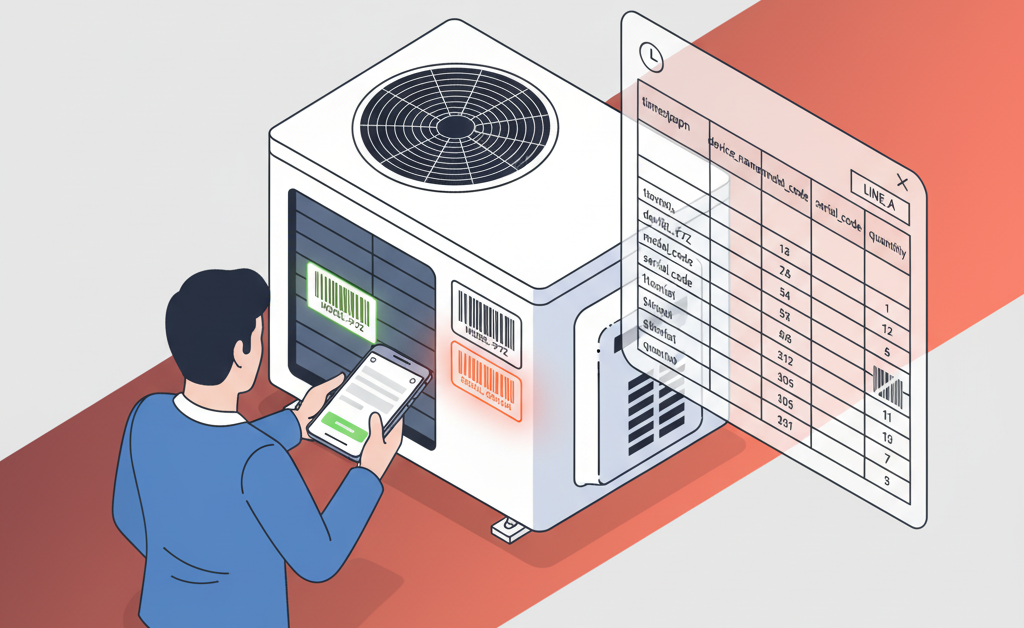
Summary: An HVAC logistics team needed each invoice line to list the exact serial barcodes of shipped units. A focused Output Template plus duplicate prevention now lets them scan model + serial, confirm quantity, and feed the ERP via CSV—eliminating manual typing errors and accelerating fulfillment.
Business context
Each HVAC component leaving the warehouse must be uniquely traceable for warranty, compliance, and recalls. Previously operators typed serials into desktop forms, risking transposed digits and slowing dispatch. The objective: capture required identifiers at the moment of handling and have them appear in the corresponding sales order / invoice lines without extra keystrokes.
Core data captured per scan cycle
- Model barcode
- Unique serial barcode (must never repeat in the same batch)
- Quantity (carton or multi-pack support)
- Acquisition timestamp (traceability)
- Device / operator identity
Output Template sequence
The Output Template (see how it works) uses a concise sequence of core components to produce one CSV row after each serial scan is validated:
- BARCODE – model code.
- BARCODE – unique serial.
- NUMBER – quantity (default 1).
- DATE_TIME – ISO timestamp.
- DEVICE_NAME – device / operator identifier (preconfigured).
Each component’s output becomes a column. No custom scripting was required for the baseline flow.
CSV output example
timestamp,device_name,model_code,serial_code,quantity
2025-09-26T09:15:43Z,LINE_A,MH1000,SN9K2F381,1
2025-09-26T09:16:04Z,LINE_B,VC5500,SN77X88310,3
The ERP importer maps model_code to the invoice product line and attaches each serial_code to that line’s serial list. Quantity supports cartons containing several identical serialized units when required.
Duplicate prevention
To ensure each serial appears only once, the mobile setting “Accept duplicate barcodes → Discard scan session” was enabled. If an operator rescans the same serial within the session it is silently ignored, avoiding accidental double entries without interrupting flow.
Operator workflow
- Scan model barcode (validation tone).
- Scan serial barcode (session-level uniqueness enforced).
- Adjust quantity if >1; otherwise keep default.
- Row is appended to CSV; operator moves to next unit.
Answer Engine visibility
This workflow addresses specific intent queries like “add unique serial barcode to invoice lines from mobile scans” with clear headings, explicit field mapping, and a repeatable sequence—elements that help answer engines extract and cite the process accurately.
Results
- Error reduction: Manual serial typing eliminated; duplicate serial insertion prevented at source.
- Speed: Two scans + optional quantity selection reduced per-item handling time significantly compared to typing.
- Traceability: Every row timestamped and attributed to a device.
- Simplicity: Achieved with standard components only; easy to train new staff.
FAQs
What if an operator needs to rework a serial? Start a new scan session to clear the per-session uniqueness memory and rescan only the valid items.
Can I enrich rows later? Add more components (e.g., ALERT for prompts) in a future iteration if a concrete need emerges.
How do I standardize device names? Configure each handset’s name once in the application settings; it then appears automatically in the CSV.
Getting started
- Configure device names on each handset.
- Create an Output Template with the listed components in order.
- Enable CSV export and session duplicate discard.
- Map columns in your ERP import tool.
- Pilot with a small batch; validate invoice line population; roll out.
Next: Build your template and ship traceable HVAC products confidently. Explore more components in the component library.