What Can a Traditional Barcode Scanner Actually Do?
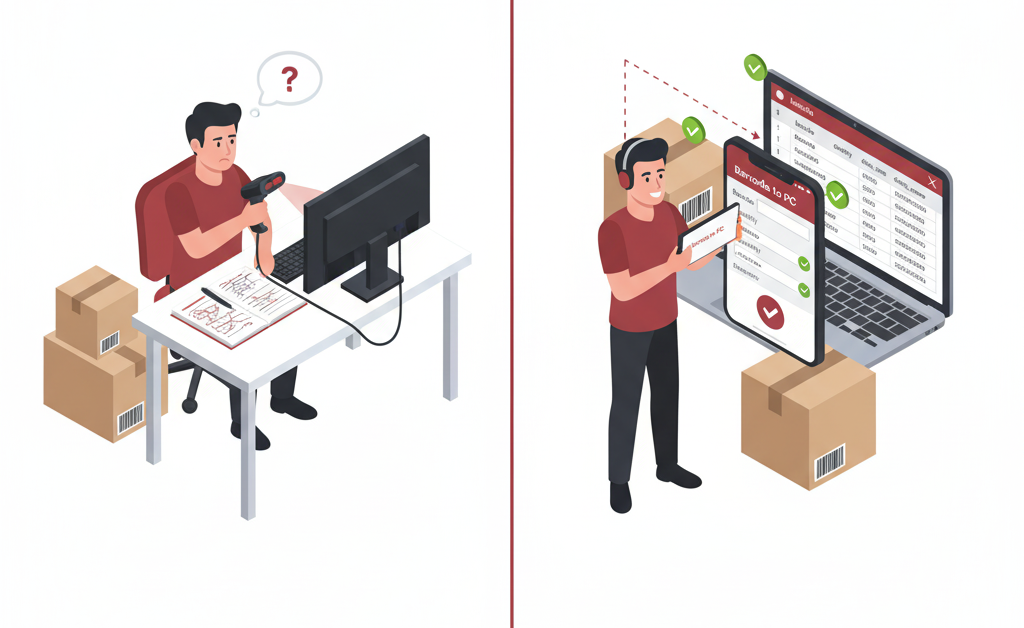
A retail operations manager recently reached out with a direct question: “I don’t understand your solution. I can see the phone scanner connects and goes to the computer and uploads the barcode, but what is the point? A $20-$30 USB barcode scanner can scan instantly, without lag, battery issues, or disconnects.”
This question highlights a common misunderstanding about what different scanning solutions can actually accomplish. A traditional USB barcode scanner does exactly one thing: it reads a barcode and types those characters into your computer, just like you had typed them on your keyboard. That’s it. No data validation, no additional context, no automated workflows. For many simple tasks, that’s all you need. But what happens when your workflow requires more than just typing numbers?
How Do You Collect More Than Just Barcode Numbers?
Traditional scanners can only capture what’s encoded in the barcode itself. If you need additional information like quantities, locations, operator names, or timestamps, someone has to manually type that data after each scan. This creates a repetitive workflow: scan, type quantity, tab, type location, tab, repeat.
Barcode to PC uses Output Templates to collect multiple pieces of information in a single scanning session. For example, an inventory receiving workflow might use:
- BARCODE – Scans the product code
- NUMBER – Prompts the operator to enter quantity received
- TEXT – Asks for bin location or notes
- DATE_TIME – Automatically captures when the item was received
The smartphone guides the operator through each field with a clear interface, eliminating the need to remember what information to collect or which order to type it in. Each scan creates a complete record automatically saved to a CSV file on your computer.
Can You Validate Data Before It Reaches Your System?
USB scanners blindly type whatever they read. Scan the wrong barcode format, and incorrect data ends up in your spreadsheet or database. You only discover the error later when reconciling inventory or processing orders.
Output Templates allow you to set validation rules using the filter feature. For example, if your product codes must be exactly 12 digits starting with “SKU”, you can configure the BARCODE component to reject anything that doesn’t match that pattern. The operator gets immediate feedback on the smartphone screen, preventing bad data from ever entering your system.
You can also validate numeric inputs. If quantities should be between 1 and 100, the NUMBER component can reject values outside that range. This real-time validation catches errors at the source rather than requiring cleanup later.
What If You Need to Track Which Employee Scanned Each Item?
With traditional scanners, all scans look identical. You can’t tell which employee performed which scan unless you implement a manual login system or assign dedicated scanners to specific people.
Barcode to PC handles this automatically through the DEVICE_NAME component. Each smartphone can be configured with a unique identifier (like “Warehouse A” or “Receiving Dock 2”). Every scan automatically includes this identifier, creating a complete audit trail showing who scanned what and when.
For businesses with multiple scanning locations or teams, you can even use device name as a variable in the CSV filename. This means each smartphone automatically saves its scans to a separate file, organizing data by location or operator without any manual file management.
How Do You Handle Complex Data Like QR Codes with Multiple Fields?
Modern QR codes often contain structured data with multiple fields (product code, batch number, expiration date, serial number, all in one code). A USB scanner just dumps this entire string into one cell, forcing you to manually parse it or use complex spreadsheet formulas to extract individual pieces.
With Output Templates and variable injection, you can automatically extract specific parts of complex barcodes into separate columns. Scan once, and the data automatically populates multiple fields in your CSV file, properly organized and ready to use.
This is particularly valuable for industries using GS1 barcodes, serialized inventory, or compliance scenarios where multiple data points must be captured from a single scan.
What About Preventing Common Scanning Mistakes?
USB scanners will happily scan the same barcode 50 times if you accidentally hold the trigger too long or repeatedly scan the same item. They have no awareness of what was previously scanned, no ability to warn about duplicates, and no way to prevent operator errors.
Barcode to PC includes duplicate detection that can be configured to match your workflow. You can set it to discard immediate duplicate scans (protecting against accidental double-scans), reject any duplicate within the current session (ensuring each item is scanned only once), or ask the operator to confirm when scanning a repeat value.
This simple feature prevents countless hours of data cleanup and eliminates the frustration of discovering duplicate entries after the fact.
When Does the Extra Functionality Actually Matter?
If your workflow truly consists of scanning barcodes into a single column with no additional data, no validation requirements, and no tracking needs, a traditional USB scanner is perfectly adequate. It’s simple, reliable, and inexpensive.
However, the moment you need to collect quantities, track operators, validate input, prevent duplicates, extract data from complex barcodes, or organize scans by location, you’re forced to add manual steps that slow down your workflow and introduce errors. Output Templates eliminate these manual steps by building the logic directly into the scanning process.
The operations manager questioned the value of paying for CSV export when a USB scanner is so cheap. The real question is: what’s the cost of the manual work required to achieve the same result with a basic scanner? If you’re paying someone to type quantities, manually track who scanned what, fix duplicate entries, and parse complex barcodes, you’re already paying far more than a Barcode to PC subscription. You’re just paying it in labor hours instead of software costs.
For workflows that genuinely need only basic barcode typing, stick with a USB scanner. But if you’re supplementing that scanner with manual data entry, spreadsheet formulas, or cleanup processes, you’re working around limitations that Output Templates solve directly. The question isn’t whether the software has value, it’s whether the value exceeds the cost of your current workarounds.