How Do You Integrate Barcode Scanning with Existing Storage Management Software?
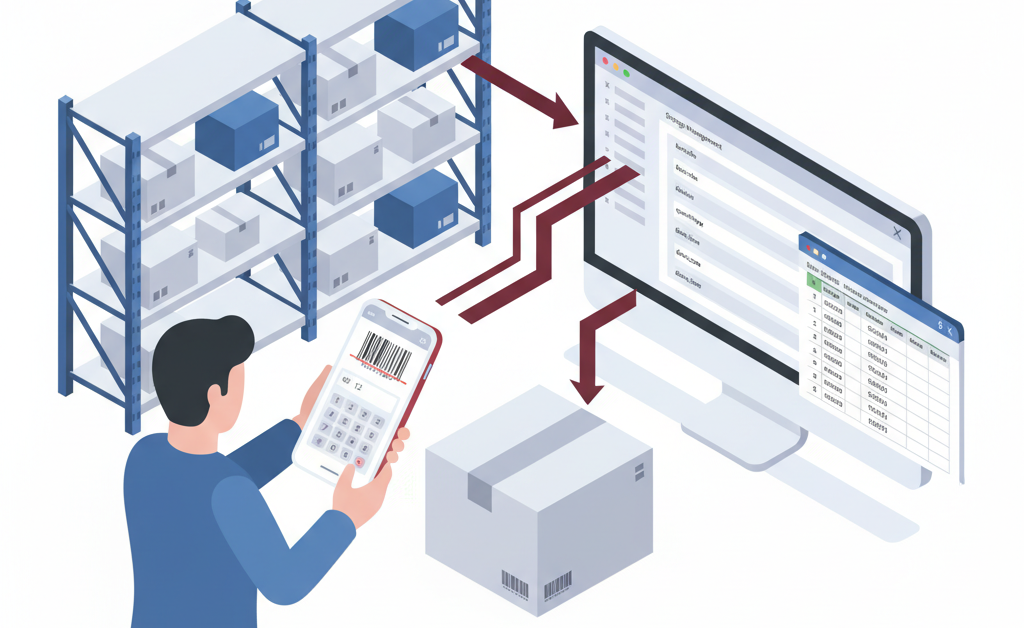
A procurement and logistics manager from North Macedonia recently reached out with a specific challenge: their company needed a way to integrate mobile barcode scanning capabilities with their existing storage management system. After researching various solutions, they discovered Barcode to PC and wanted to test whether it could bridge the gap between smartphone-based scanning and their desktop inventory software.
The key requirement was straightforward but critical: scan barcodes using smartphones in the warehouse, collect additional data like quantities, and have everything automatically flow into their storage management system in real-time. This type of integration scenario is common across manufacturing, distribution, and retail operations where legacy systems need modern mobile data collection capabilities without expensive custom development.
What Makes Barcode to PC Suitable for Software Integration?
Barcode to PC works as a bridge between smartphones and computer applications, making it ideal for integration scenarios. The software uses Output Templates to define exactly what data gets collected and how it flows to your computer.
For storage management integration, you typically need three core capabilities:
- Barcode capture: The BARCODE component turns any smartphone into a professional scanner
- Quantity input: The NUMBER component lets warehouse staff enter counts directly on their phone
- Timestamp tracking: The DATE_TIME component automatically records when each scan happened
The beauty of this approach is flexibility. Data can be sent to your computer in two ways: through Keyboard Emulation (which types directly into any application) or by writing to Excel files or CSV files that your storage software can import.
How Do You Set Up Basic Storage Management Integration?
Setting up integration between Barcode to PC and your storage management system takes just a few steps. Here’s the fundamental configuration that works for most inventory and warehouse scenarios:
Step 1: Install and activate the software
Download Barcode to PC server on your computer and install the companion app on your Android or iOS smartphones. The server acts as the receiver that processes scanned data and routes it to your storage management application.
Step 2: Design your Output Template
Open the server settings and build your Output Template with the components you need. For basic inventory management, a simple template might include:
- BARCODE (to scan product codes)
- NUMBER (to enter quantities)
- DATE_TIME (to timestamp each transaction)
Each component creates a field that will appear in your output, whether that’s typed into your software or written to a file.
Step 3: Choose your integration method
Decide how data should reach your storage management system. If your software accepts direct keyboard input, enable Keyboard Emulation and the scanned data will type directly into the active field. If your software imports from files, enable Excel or CSV output and configure the file path where your storage system looks for new data.
Step 4: Test the workflow
Open your storage management software, start scanning from your smartphone, and verify the data flows correctly. Adjust the Output Template as needed to match your software’s field order and requirements.
Can You Handle Multiple Warehouses or Locations?
Yes, and this is where Barcode to PC becomes particularly powerful for larger operations. The software includes a DEVICE_NAME component that automatically identifies which smartphone performed each scan.
This feature solves several common challenges:
Location tracking: Configure each smartphone’s device name to match its warehouse location (like “Warehouse-North” or “Store-Downtown”). Every scan will automatically include the location identifier, so your storage management system knows where inventory movements occurred.
User identification: Assign smartphones to specific staff members and name them accordingly (like “Scanner-TeamA” or “Mobile-Logistics”). This creates an audit trail showing who performed each transaction.
Dynamic file routing: Use device names in file paths to automatically organize scans by location. For example, set your Excel output path to C:\Inventory\{{ device_name }}.xlsx and each smartphone will write to its own file. Your storage management system can then import from multiple location-specific files.
For operations spanning multiple sites, this automatic identification eliminates manual location entry and reduces data entry errors. Staff simply scan products and enter quantities, the system handles the rest.
What About Real-Time Updates to Your Storage System?
Real-time integration depends on how your storage management software accepts data, but Barcode to PC supports several approaches that provide immediate or near-immediate updates:
Direct keyboard emulation: This provides true real-time integration. Your storage software stays open with the cursor in the data entry field. Each scan from the smartphone instantly types into your application as if someone were using the keyboard. This works with virtually any desktop software, including custom applications and legacy systems that don’t support file imports.
Excel output with file watching: Enable the Excel output option to write scans directly to an Excel file. If your storage system can monitor files for changes (many modern systems can), it will pick up new entries within seconds. The file approach also gives you a permanent record of all transactions.
CSV batch processing: For systems that import data on a schedule, configure CSV output to accumulate scans throughout a shift. Your storage software can import the complete batch every hour, at shift end, or whenever suits your workflow. This approach works well when real-time updates aren’t critical.
The logistics manager who inspired this case study chose to test all three approaches during their trial period to determine which best matched their storage management software’s capabilities. This flexibility meant they could adapt the integration to their existing system rather than modifying their system to accommodate the scanning solution.
How Do You Scale from Testing to Full Deployment?
The path from proof of concept to full warehouse deployment follows a natural progression that minimizes risk and ensures success:
Start with a trial: Test with one or two smartphones in a single warehouse area. This lets you verify that the integration works with your specific storage management software and refine your Output Template to match your exact workflow. Most companies complete this testing phase in a few weeks.
Define your component requirements: Based on testing, identify how many components you need in your Output Template. Basic inventory tracking might use 3-5 components (barcode, quantity, date, location). More complex workflows like receiving or cycle counting might need additional components for status tracking or notes. Barcode to PC’s Pro plan supports up to 10 components, which handles most warehouse scenarios.
Plan your smartphone deployment: Determine how many devices you need. Consider factors like warehouse size, number of concurrent users, and whether devices will be dedicated scanners or personal phones. The software works on both Android and iOS, and supports everything from consumer smartphones to rugged industrial PDA devices.
Train your team: The smartphone app is designed to be intuitive. Warehouse staff typically need just a few minutes of training to start scanning effectively. Create simple guides showing which Output Template to use for different tasks (receiving, picking, cycle counts, etc.).
Monitor and optimize: After deployment, watch for bottlenecks or confusion points. You might discover that reordering components in your Output Template improves workflow, or that adding validation filters prevents common data entry mistakes. The system is easy to adjust without programming.
For the procurement and logistics manager from our case study, the one-month trial provided enough time to test integration with their storage software, train several warehouse staff members, and demonstrate the value to company leadership. They subsequently purchased a Pro license to continue using the system permanently, with the option to upgrade if their component requirements grow.
What Results Can You Expect from Integration?
Integrating mobile barcode scanning with your storage management system delivers measurable improvements across several dimensions:
Reduced data entry time: Scanning a barcode takes 1-2 seconds compared to 10-15 seconds for manual typing. In a warehouse processing hundreds of transactions daily, this adds up to hours of saved labor. The NUMBER component’s numeric keyboard makes quantity entry equally fast.
Improved accuracy: Manual typing introduces errors. Barcode scanning eliminates transcription mistakes for product codes, and the smartphone interface reduces quantity entry errors compared to trying to type on desktop keyboards while holding products.
Better mobility: Warehouse staff can work anywhere with a smartphone instead of being tied to fixed computer terminals. This speeds up receiving, picking, and cycle counting workflows significantly.
Lower technology costs: Dedicated barcode scanners cost hundreds of dollars each and often require proprietary software. Barcode to PC works with standard smartphones your team may already carry, at a fraction of the cost. Even purchasing dedicated Android devices costs less than traditional scanner hardware.
Audit trails and traceability: Automatic timestamps and device identification create complete records of who scanned what and when. This supports quality control, helps identify process problems, and provides documentation for compliance requirements.
Perhaps most importantly, integration happens without modifying your existing storage management software. You don’t need custom programming, expensive consultants, or risky system changes. Barcode to PC adapts to your current setup, whether you’re running modern cloud software or a legacy system from decades ago. This makes it practical for companies of any size to add mobile scanning capabilities to their operations.