How a UK Business Automated Delivery Tracking with Barcode Scanning and Photo Evidence
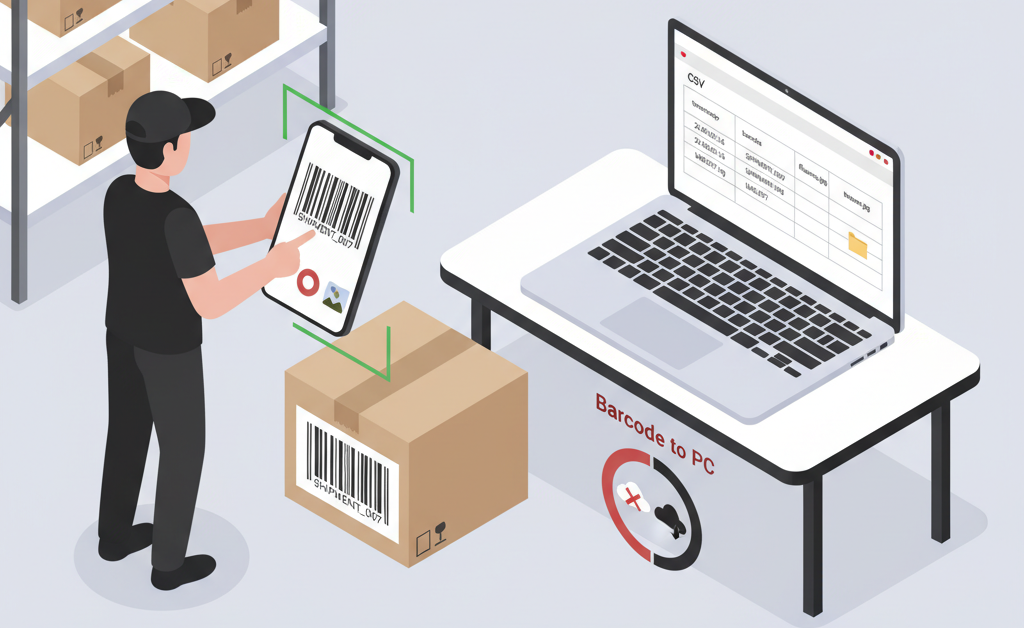
A warehouse manager at a UK logistics company reached out with a common challenge: “Can I scan barcodes and capture the time of each scan, along with taking photos for proof of delivery?” They needed a solution that would work offline during field operations and sync data when workers returned to the office.
This case study shows how they built a complete delivery tracking system using Barcode to PC, combining barcode scanning with timestamped photos to create an audit trail for their operations.
What Was the Business Challenge?
The logistics coordinator needed to track multiple field operations where workers would be away from WiFi connectivity. Their use cases included:
- Delivery drivers scanning parcels and photographing drop-off locations
- Security personnel verifying locked doors on site inspections
- Utility workers documenting meter readings with photographic evidence
The key requirements were capturing both the date and time of each scan (not just the date), storing images with filenames that matched the scanned barcodes, and handling offline scenarios where workers might scan 50 to 100 items before returning to connectivity.
How Do You Capture Both Date and Time in a Single Scan?
The initial confusion was around the DATE_TIME component. By default, it might appear to only show dates, but it can easily capture both date and time together.
To set this up:
- Add the DATE_TIME component to your output template
- Click on the component to open its settings
- Change the Format option to include both date and time, such as
YYYY/MM/DD HH:mmorDD.MM.YY HH:mm:ss
For UK formatting preferences (day, month, year), you can use custom format tokens like DD.MM.YY HH:mm:ss to display dates in the familiar British format.
The warehouse manager initially found that when using keyboard emulation into Excel, the time portion showed as 00:00:00. This was resolved by understanding that Excel sometimes interprets typed data as text rather than proper datetime values. When outputting to CSV files instead, the formatting worked correctly because CSV preserves the raw text output.
How Can You Link Scanned Barcodes to Image Files?
One of the most powerful features needed was capturing photos and automatically naming them to match the scanned barcode. This creates a clean folder structure like:
C:\Users\Desktop\output
├── scans.csv
├── images/
├── 123456789.jpg
├── 987654321.jpg
Setting up the IMAGE component requires specifying the full path including the filename. You can inject variables into the filename using double curly braces:
D:\Documents\Data\Barcode_Pics\{{ barcode }}.jpg
This automatically names each photo file with the corresponding barcode number. But what if you need the filename (including the .jpg extension) to appear in your Excel spreadsheet for integration with labeling software?
The solution is using the STATIC_TEXT component to concatenate the barcode with the file extension:
In the STATIC_TEXT component value field, enter: {{ barcode }}.jpg
This outputs the complete filename into your CSV or Excel file, eliminating the need for Excel CONCATENATE formulas.
What Happens When Workers Are Out of WiFi Range?
This was a critical concern for field operations. Delivery drivers might scan 100 parcels throughout the day, security guards might check 50 doors, and utility workers might visit dozens of locations, all while out of connectivity.
Barcode to PC handles offline scenarios elegantly. When scans and photos are captured without WiFi or mobile data:
- All data is stored securely in the app’s memory on the smartphone
- Photos are held within the app (not in the phone’s regular photo gallery)
- When connectivity returns, workers tap the “Sync” button in the app
- All pending scans and images transfer to the computer automatically
The amount of data you can store offline depends on your phone’s available memory. For operations involving many high-resolution images, workers may need to ensure adequate phone storage or sync more frequently when connectivity is available.
What Was the Final Output Template Setup?
After testing different approaches, the warehouse manager settled on a simple but effective output template using real-time CSV output:
- DATE_TIME component with custom format
DD.MM.YY HH:mm:ssfor UK-style timestamps - TAB key to separate fields
- BARCODE component to capture the scanned code
- TAB key to separate fields
- STATIC_TEXT component with
{{ barcode }}.jpgto output the image filename - IMAGE component configured to save photos to
D:\Documents\Data\Barcode_Pics\{{ barcode }}.jpg - ENTER key to move to the next line
This created clean, organized data that could be opened in Excel or processed by other systems. The CSV output avoided the date formatting issues that sometimes occur with direct keyboard emulation into Excel.
What Were the Results?
The logistics company successfully deployed this solution across their field operations. The system provided:
- Accurate timestamp tracking for every scan and photo
- Automatic organization of evidence photos linked to barcodes
- Reliable offline operation for workers in the field
- Easy data access through standard CSV files that integrate with existing systems
After validating the workflow with a starter plan, the warehouse manager upgraded to an unlimited license to support their full team of delivery drivers and field workers. The pay-only-the-difference upgrade model made it easy to scale from testing to full production deployment.
For businesses facing similar challenges with field data collection, proof of delivery documentation, or any scenario requiring barcode scanning combined with photographic evidence, this approach provides a reliable and cost-effective solution. Start small to test your workflow, then scale up as your needs grow.