How to Solve Excel Format Changes When Using Barcode Scanning for Data Lookup: A Real-World Case Study
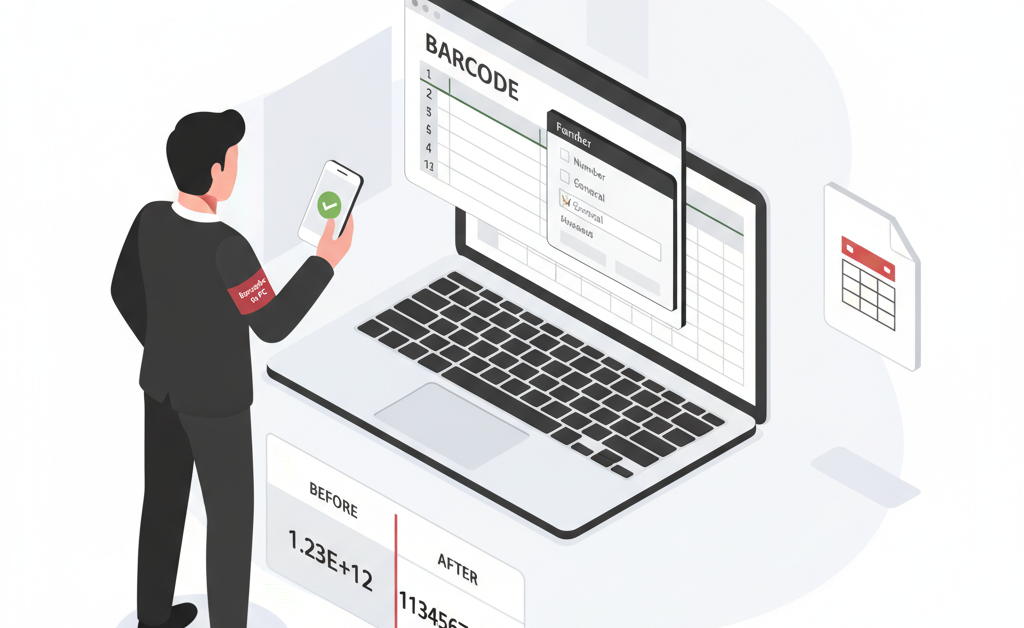
When businesses implement barcode scanning solutions to streamline their operations, they often encounter unexpected challenges that can disrupt their workflow. One of our users recently faced a frustrating issue where Excel was automatically changing barcode number formats during CSV lookup operations, causing the system to work only once before requiring manual intervention.
This case study explores how to properly configure your Excel files and Barcode to PC setup to prevent formatting conflicts and maintain seamless data operations.
The Problem: Excel Format Changes Breaking Barcode Workflows
Our user implemented a barcode scanning system to source data from CSV files and insert it directly into their retail sales program. While the initial scan worked perfectly, subsequent scans failed because Excel was automatically converting barcode numbers from the “Number” format to “General” format, displaying them in scientific notation.
Here’s what was happening:
- First scan: Barcode lookup worked correctly
- After successful operation: Excel changed the barcode format from “Number” to “General”
- Subsequent scans: Barcodes displayed as scientific notation (e.g., 1.23E+12), breaking the lookup functionality
- Manual fix required: Changing format back to “Number” temporarily resolved the issue
Understanding the Root Cause
This issue occurs because Excel tries to be “helpful” by automatically detecting data types when files are modified. When the CSV_LOOKUP component processes data, Excel interprets large barcode numbers as requiring scientific notation format.
The problem is particularly common with:
- UPC codes (12-13 digits)
- EAN codes (8-13 digits)
- Product codes with leading zeros
- Long numeric identifiers
The Complete Solution: Proper Configuration for Stable Operations
Step 1: Configure Your CSV File Format
Instead of relying on Excel’s automatic detection, format your CSV file properly from the start:
- Open your CSV file in Excel
- Select the barcode column
- Right-click and choose “Format Cells”
- Select “Text” format (not “Number”)
- Save the file as CSV (comma delimited)
Using text format prevents Excel from interpreting barcodes as numbers, eliminating the scientific notation issue entirely.
Step 2: Set Up Your Output Template
Create an efficient Output Template using Barcode to PC’s Output Template system. Here’s a practical configuration:
Template Components:
- BARCODE component – Captures the scanned barcode
- CSV_LOOKUP component – Retrieves product information from your CSV file
- DATE_TIME component – Records scan timestamp
- NUMBER component – Captures quantity if needed
Configure the CSV_LOOKUP component with these settings:
- Search Column: The column containing your barcodes (typically column 1)
- Result Column: The column containing product information you want to retrieve
- CSV File Path: Full path to your properly formatted CSV file
- Delimiter: Comma (,)
Step 3: Configure Excel Output Settings
If you’re using real-time Excel output, ensure proper configuration:
- Close Excel before scanning (requirement for real-time writing)
- Set up your output Excel file with pre-formatted columns
- Use text format for barcode columns in the destination file
- Enable the “Excel output” option in server settings
Alternative Approach: Using CSV Output Instead
For maximum stability and compatibility, consider using CSV output instead of direct Excel integration:
Benefits of CSV Output:
- No format conflicts with Excel
- Better performance for large datasets
- Universal compatibility across applications
- Easier data backup and versioning
Implementation:
- Configure your Output Template to save scans as CSV
- Import the CSV into Excel when needed for analysis
- Use Excel’s “Import Data” feature with column formatting control
Advanced Configuration Tips
Dynamic File Naming
Organize your data better using dynamic file names:
C:\Data\Scans\{{ date }}_inventory.csvC:\Data\Scans\{{ device_name }}_{{ static_text }}.csv
Multiple Device Support
If using multiple smartphones for scanning, include the DEVICE_NAME component to track which device performed each scan.
Testing Your Configuration
Before going live with your setup, perform these validation steps:
- Test with sample data: Use a small CSV file with various barcode formats
- Verify format persistence: Scan multiple barcodes and check that formats remain stable
- Check data accuracy: Ensure CSV_LOOKUP returns correct product information
- Test error handling: Verify behavior when scanning unknown barcodes
Troubleshooting Common Issues
If Formats Still Change:
- Verify CSV file is saved with text format for barcode columns
- Check that Excel is completely closed during scanning operations
- Consider using .txt extension instead of .csv for lookup files
If Lookups Fail:
- Verify file path is correct and accessible
- Check delimiter settings match your CSV format
- Ensure barcode values match exactly (no extra spaces or characters)
Results and Benefits
By implementing this solution, businesses can achieve:
- Consistent Operations: Barcode scanning works reliably without manual intervention
- Improved Efficiency: Eliminates time spent reformatting Excel files
- Data Integrity: Prevents barcode corruption from format changes
- Scalability: Solution works with large datasets and multiple users
Getting Started
Ready to implement this solution in your business? Start by:
- Downloading Barcode to PC and testing with the free plan
- Formatting your existing CSV files using the text format approach
- Creating a simple Output Template with BARCODE and CSV_LOOKUP components
- Testing with a small dataset before scaling to your full inventory
The AI Template Generator can help you create the perfect configuration for your specific needs, making setup even easier.
This case study demonstrates how understanding the interaction between barcode scanning software and Excel’s automatic formatting can prevent workflow disruptions and ensure smooth operations. With proper configuration, your barcode scanning system will work reliably day after day, eliminating the frustration of manual format corrections.